| Section | |||||||||||||||||||
|---|---|---|---|---|---|---|---|---|---|---|---|---|---|---|---|---|---|---|---|
|
...
Using the Groovy Script tester
After writing your Groovy script in the editor, click on the Test Groovy Script button on the toolbar. A modal dialog window opens, asking you to pick an issue to run the Groovy script against, as well as a linked issue, where applicable.
...
- Issue key: start typing an issue key, you will be offered options based on your issue browsing history
- [Select issue]: if you click on
[Select Issue], an Issue selector window gets displayed. You can select the issue either from:- Recent Issues: Displays issues that you have recently viewed and first 50 issues from your current search or
- From Filter: Displays issues of your saved searches.
The issue variable used in your script will point to the above-selected issue.
...
After selecting issue against which the script should be tested (as explained above), click on Test. The following information will be displayed. This information can be used for debugging.
Message: Success/error message based on the test result.
- Result type: Data type of the result.
- Result value: Value of the result.
- Stack: If an exception was thrown during the execution of the script, a stack trace will be displayed.
- Logs: Information logged using the
logvariable.
...
| Panel | |||||||
|---|---|---|---|---|---|---|---|
Test a script that returns the sum of two number fields:
|
...
- Identify the problem, from the
Messagethat displayed a null pointer exception error and theStackthat displayed the line number on which the error occurred. Correct the problem, checking for null values and then returning the result.
In the Groovy editor, write the following lines of code:
Code Block language groovy linenumbers true if (issue.get("customfield_10028") == null || issue.get("customfield_10006") == null) return null; else return issue.get("customfield_10028") + issue.get("customfield_10006");Click on
Test again.The following result is displayed:
...
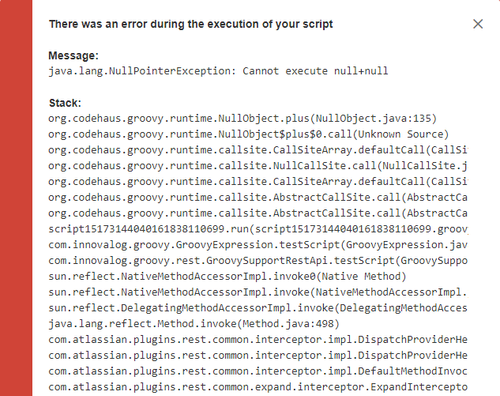
.png?version=2&modificationDate=1517315361846&cacheVersion=1&api=v2&width=500)