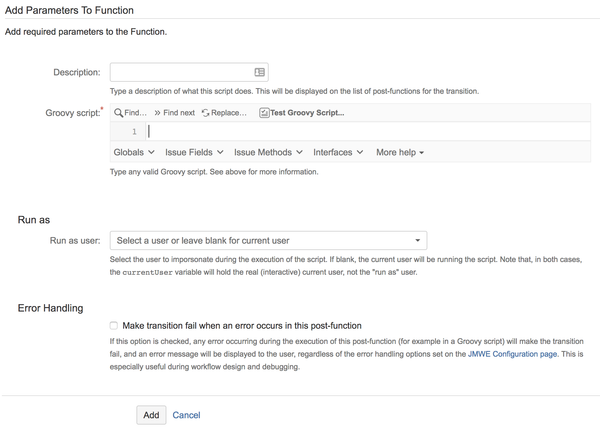| Note |
|---|
When you write Groovy scripted post-functions to set/modify the values of issues other than the current issue, you need to use the |
When you add this post-function to a transition, the add-on executes the provided Groovy script against the current issue. This post-function can be used in scenarios where you want to act on the current issue or on related issues in ways that are not supported by other JMWE post-functions. For example, you might want to copy attachments of the current issue to its linked issues, which is not currently supported by the Copy field value to linked issues post-function.
Run As
Any user specified in this field will be the sender of the notification email. Leave it blank for the current user to be the sender.
See also:
- Groovy editor in JMWE to write your Groovy script
- Groovy tester to test your written your Groovy script
- Expected Groovy expression input for each field
- issue, currentValue, currentUser and log variables you can use in your Groovy script
- Accessing the fields of an issue to use them in your Groovy script