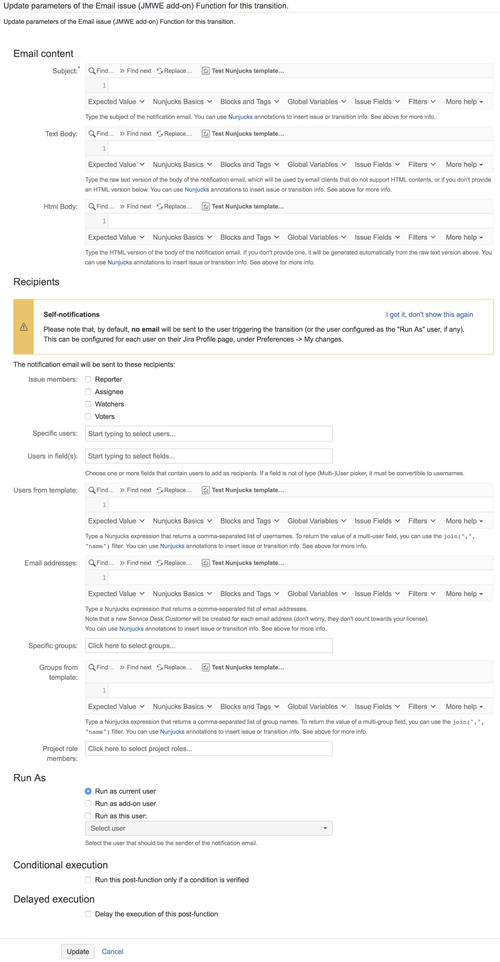When you add this post-function to a transition and trigger the transition, the add-on sends an Email notification to the specified recipients.
Email content
You can use Nunjucks annotations to insertissue, transition, currentUser and now variables in the the below sections and also test your template using the Nunjucks template editor and tester. In the Nunjucks Specify the subject and body of the email in this section. Click on the Expected value of the Nunjucks editor help to know the expected value for the subject and the body.
Subject
Input the subject of the notification Email. For example:
| Code Block | ||||
|---|---|---|---|---|
| ||||
Issue {{issue.key}} - {{issue.fields.summary}} resolved |
Text Body
Input the raw text version of the body of the notification email. This will be used for users who have opted to receive emails in text format (see user preference settings) or if you do not provide an HTML version below, and the user preference is set to receive emails in an HTML format. For example:
| Code Block | ||||
|---|---|---|---|---|
| ||||
Hi,
Issue {{issue.key}} - {{issue.fields.summary}} has been resolved.
Regards,
{{currentUser.name}} |
Html Body
Input the HTML version of the body of the notification email. If you don't provide one, it will be generated automatically from the raw text version above.
| Code Block | ||||
|---|---|---|---|---|
| ||||
<br>Hi,</br>
<br>Issue <i>{{issue.key}} - {{issue.fields.summary}}</i> has been resolved.</br>
<br>Regards,</br>
<br>{{currentUser.name}}</br> |
If you do not provide any HTML version, then the text version provided above will be converted to HTML.
Note that in the Nunjucks tester for the HTML body, a rendered version of the result is displayed
as HTMLas HTML-rendered value.
| Info | ||||||||||||
|---|---|---|---|---|---|---|---|---|---|---|---|---|
A fully-rendered HTML version of fields that are configured to use the Wiki Style Renderer (in the Field Configuration), such as Description, Comments, Environment etc., is now accessible under
| ||||||||||||
| Code Block | ||||||||||||
<br>Hi,</br>
<br>Issue <i>{{issue.key}} - {{issue.fields.summary}}</i> has been resolved.</br>
<br>Regards,</br>
<br>{{currentUser
|
Subject: Input the subject of the notification Email. For example:
| Code Block |
|---|
Issue {{issue.key}} - {{issue.fields.summary}} resolved |
Text Body: Input the raw text version of the body of the notification email, which will be used by email clients that do not support HTML contents (see user preference settings), or if you don't provide an HTML version below.
| Code Block |
|---|
Hi,
Issue {{issue.key}} - {{issue.fields.summary}} has been resolved.
Regards,
{{currentUser.name}} |
Html Body: Input the HTML version of the body of the notification email. If you don't provide one, it will be generated automatically from the raw text version above.
|
Recipients
The notification Email is sent to the recipients selected in this section.
Issue members: You can notify the Reporter (only when the "Notify users of their own changes" in "User Default Settings" is set), Assignee, Watchers and Voters of the issue using this option
Specific users: You can notify specific users using this option.
Users in field(s): You can notify users in a Single/Multi-user picker field(s). If a field is not of type User picker, it must contain a String representing the username or comma separated usernames.
Users from template: You can notify users with username(s) returned from a Nunjucks template. This can be used, for example, to notify certain users based on a condition ("if" statement).
For example:
{{ issue.fields.SingleUserPicker.name }}
{{ issue.fields.MultiUserPicker | join(',',"name") }}
{{ issue.fields.TextField }} where the Text field contains a String representing the username or comma separated username(s)
{% if issue.fields.priority.name == "Critical" %}{{issue.fields.reporter}}{% endif %} returns a Reporter as Recipient when the priority is Critical
Email addresses: You can send the email to explicit email addresses, separated by commas. This option is only available to Jira Service Desk customers.
Note that a new Service Desk Customer will be created for each email address (don't worry, they don't count towards your license).
Specific groups: You can notify members of specific groups using this option.
Project role members: You can notify members of specific Project roles using this option.
Groups from template: You can notify groups with group name(s) returned from a Nunjucks template. If a field is not of type Group picker, it must contain a String representing the group name or comma separated group names.
For example:
{{ issue.fields.MultiGroupPicker | join(',',"name") }}
{{ issue.fields.SingleGroupPicker.name }}
{{ issue.fields.Textfield }}, where the Text field contains a String representing the group name or comma separated group names.
| Note |
|---|
The user executing the post-function (by default the current user) will not receive any notification unless they select the "Notify me of my changes" option on their User Preferences page |
Customize this post-function using the additional options provided as part of the post-function. The options are:
Run As
- Run as current user
The current user will be the sender of the notification email.
- Run as add-on user
The add-on user will be the sender of the notification email.
- Run as this user
Any user selected in this field will be the sender of the notification email.
Conditional execution
To execute this post-function based on the result of a Nunjucks template see Conditional execution.
Delayed execution
To delay the execution of this post-function see Delayed execution.