Introduction
Searchers are optionally configurable devices ofIntroduction
Searchers (also known as Search templates) are assigned to custom fields (both Standard and Advanced) that to control how you can search for issues with a given value in the field either in the Issue Navigator or when used in a gadget on the dashboard. Searching based on these fields. They also control how the fields are handled in statistics gadgets on dashboards.
Searching requires an index to have already been built. Lucene is able to achieve fast search responses because, instead of searching the text directly, it searches an index instead. Indexes are updated when an issue changes or when the entire Lucene index is rebuilt. A custom field searcher defines both what should be added to each Lucene Document in the index, and also the Lucene query to run against the index when searching for issues. Searchers also define what appears when results are grouped and the auto-completion prompts used when entering search values.
| Panel | ||||
|---|---|---|---|---|
On this page:
|
Limitations of searchers provided by Jira
After you create a custom field (Standard or Advanced) in Jira, you can also configure a Search template to be applied to the custom field. Jira provides useful searchers like Free Text Searcher, Multi Select Searcher, Number Searcher and others relevant to the custom field type created. However, it does not provide searchers that are many of the built-in searchers are not statistics-compatible. Statistics compatible searchers are searchers that allow you to create statistics (Pie-charts or Two-dimensional gadgets) on the dashboard by the custom field value. JMCF handles this limitation effortlesslyAll JMCF searchers support statistics.
| Tip |
|---|
With JMCF add-on installed in your instance, JMCF statistics compatible searchers will be available for Jira Standard custom fields too! For example, you want to show the total number of Story Points as one of the dimensions in the Two-dimensional gadget on the dashboard. You cannot do this using the native search templates provided by Jira because they are not statistics-compatible. However, with JMCF in your instance, you can select the custom searcher, |
Searchers
ofprovided by JMCF
add-onAlong with being able to use a searcher to define how to search for issues in the Issue Navigator with a given value in the field, you can also enable and format their display in the gadgets like Two-dimensional gadget or the Pie-chart gadget to group results.
| Panel | ||
|---|---|---|
| ||
| Panel | ||
|---|---|---|
| ||
Number Range Searcher (Statistics-compatible)
When you select the Number Range Searcher (Statistics-compatible) as the Search template for a custom field of Number type provided by Jira or JMCF, you can search for issues with the custom field value of a given range and value, and use it in the statistics gadgets.
Applicable to
This search template is applicable to:
- Number type custom field of Jira
- Calculated (scripted) Number Field of JMCF
- Transition Count Field of JMCF
Use cases
Search Epics with Story points (of all Stories) greater than 50
Expand title Steps Panel - Create a Calculated (Scripted) Number custom field type,
Total Story Points. - Click on
Configurefor the custom field in the Custom Fields administration page. Click on
Edit Groovy Formulaand write the following formula.Code Block def totalSP = 0 issue.stories.each{ totalSP += it.get("Story Points") } return totalSP- Click on
Save. - Perform a re-index as suggested.
- Create a Calculated (Scripted) Number custom field type,
Group tickets by Business value (Jira custom number field)
Expand title Steps Panel - Click on
Configurefor theBusiness Valuefield in the Custom Fields administration page. Change the
Search TemplatetoNumber range searcher (statistics-compatible).Click on
Save.- Perform a re-index as suggested.
- On the dashboard configure a Pie-chart with
Business Valueas the statistics type.
- Click on
Group
EpicEpics by number of Story Points of all stories
associated toin the Epic
Expand title Steps Panel - Click on
Configurefor the Story Points in the Custom Fields administration page. Change the
Search TemplatetoNumber range searcher (statistics-compatible).Click on
Save.- Perform a re-index as suggested.
- On the dashboard configure a two-dimensional gadget with
Story pointsandEpic linkas the dimensions and grouping byEpic link.
- Click on
Group tickets by code fix rejection count
Expand title Steps Panel - Create a Calculated (Scripted) Number custom field type custom field,
Fix rejected - Click on
Configurefor the custom field in the Custom Fields administration page. - Input the transition name Reject in the Transition field.
- Click on
Save. - Perform a re-index as suggested.
- On the dashboard configure a two-dimensional gadget with
Fix rejectedandDeveloperof the issue as the dimensions, grouping byFix rejected.
- Create a Calculated (Scripted) Number custom field type custom field,
Date Time Range Picker (Statistics by day/week/month/quarter/year)
When you select the Date Time Range Picker (Statistics by day/week/month/quarter/year) as the Search template for a custom field of Date/Time type provided by Jira or JMCF, you can search for issues with the custom field value in a given range and use in statistics gadgets by day, week, month, quarter and or year, respectively.
Applicable to
This search template is applicable to:
- Date Picker type custom field of Jira
- Date Time Picker type custom field of Jira
- Calculated (Scripted) Date/Time Field of JMCF
- Last Field Value Change Date/Time Field of JMCF
- Transition Date/Time Field of JMCF
- Status entered on Date/Time Field of JMCF
Use cases
Search tickets with
thea date of resolution less than 2 days ago
Expand title Steps Panel Create a Calculated (Scripted) Date/Time custom field type type custom field, resolvedIn
Resolved On.Click on
Configurefor the custom field in the Custom fields administration page.Click on
Edit Groovy Formulaand write the following formula:Code Block issue.get("resolutiondate")- Click on
Save - Change the
Search TemplatetoDate range searcher (Statistics by month). - Perform a re-index as suggested.
Group requests by the Change completion date
Expand title Steps Panel - Click on Edit for the
Change completion datefield in the Custom Fields administration page. - Perform a re-index as suggested.
- On the dashboard configure a Pie chart with
Change completion dateas theStatistic type.
- Click on Edit for the
Group tickets
due eachby Due week
Expand title Steps Panel Create a Calculated (Scripted) Date/Time custom field type,
Due.Click on
Configurefor the custom field in the Custom fields administration page.Click on
Edit Groovy Formulaand write the following formula:Code Block issue.get("duedate")- Click on
Save. - Change the
Search TemplatetoDate range searcher (Statistics by week). - Perform a re-index as suggested.
- On the dashboard configure a Pie chart with
Dueas theStatistic type.
Group tickets by Sprint end date
Expand title Steps Panel Create a Calculated (Scripted) Date/Time custom field type, "Sprint End Date".
Click on
Configurefor the custom field in the Custom Fields administration page.Click on
Edit Groovy Formulaand write the following formulaCode Block for (Object sprint : issue.get("Sprint")) { if (sprint.isActive()) return sprint.getEndDate().toDate(); }- Click on
Save - Perform a re-index as suggested.
- On the dashboard configure a two-dimensional gadget with
Sprint End DateandSprintas the dimensions, grouping bySprint End Date.
Exact Text Searcher (Statistics-compatible)
When you select the Exact Text Searcher (Statistics-compatible) as the Search template for a custom field of text type provided by Jira or JMCF, you can search for issues with the exact text in the custom field value and use it in the statistics gadgets. For example:
- Search for issues of a specific Project Category
Group activities (tickets) by Sponsors (Jira custom single line text field)
- Group requests by the help-desk the Reporter belongs to
- Group requests by the time zone of the Reporter
Applicable to
This search template is applicable to:
Text Field (
Applicable to
This search template is applicable to:
- Text Field (single-line) type custom field of Jira
- Text Field (multi-line) type custom field of Jira
- Calculated (scripted) Text/Html Field of JMCF
- Calculated (scripted) Wiki Text Field of JMCF
- Parent Status Field of JMCF
Use cases
Search for issues of a specific Project Category
Expand title Steps Panel Create a Calculated (scripted) Text/Html custom field type,
Project category.- Click on
Configurefor the field in the Custom Fields administration page. Click on
Edit Groovy Formulaand write the following formula.Code Block issue.get("project")?.projectCategory?.name- Perform a re-index as suggested.
Group activities (tickets) by
SponsorsSponsor (Jira custom single line text field)
Expand title Steps Panel Create a Jira single-line text field,
Sponsor.- Click on Edit for the field in the Custom Fields administration page.
- Change the
Search TemplatetoExact text searcher (Statistics compatible). - Perform a re-index as suggested.
- On the dashboard configure a Pie chart with Sponsor as the
Statistic type.
Group requests by the time zone of the Reporter
Expand title Steps Panel Create a Calculated (scripted) Text/Html custom field type,
TimeZone.- Click on
Configurefor the field in the Custom Fields administration page. Click on
Edit Groovy Formulaand write the following formula.Code Block import com.atlassian.jira.timezone.TimeZoneManager // access timeZone of the reporter def userTimeZone = getComponent(TimeZoneManager).getTimeZoneforUser(issue.reporter).getID()
- Perform a re-index as suggested.
- On the dashboard configure a Pie chart with
TimeZoneas theStatistic type.
Group tickets by the help-desk the Reporter belongs to
Expand title Steps Panel Create a Calculated (scripted) Text/Html custom field type,
Help-desk.- Click on
Configurefor the field in the Custom Fields administration page. - Perform a re-index as suggested.
- On the dashboard configure a Two-dimensional gadget with
ProjectandHelp-deskfields as the dimensions grouping byHelp-desk
Click on Edit Groovy Formula and write the following formula.
| Code Block |
|---|
if(!issue.assignee)
return null;
userUtil = ComponentAccessor.getUserUtil();
groups = userUtil.getGroupsForUser(issue.assignee.name);
groups?.first()?.name |
Duration Searchers (Statistics-compatible)
JMCF provides Duration searcher (24x7 durations) and Duration (Time Tracking Format). When you select one of these as the Search template for a custom field of duration type provided by JMCF, you can search for issues with the custom field value with the duration string and can be used in theDuration Searchers (Statistics-compatible)
JMCF provides Duration searcher (24x7 durations) and Time Tracking Duration searcher (work time durations). When you select one of these as the Search template for a custom field of duration type provided by JMCF, you can search for issues by duration string and the field can be used in the statistics gadgets.
With the Duration searcher (24x7 durations), durations are treated as calendar durations, where one day is 24 hours and one week is 7 days.
With the Time Tracking Duration searcher (work time durations), durations are treated as work time durations, where the number of hours in a day and the number of days in a week are based on Jira's Time Tracking setting.
In both cases, durations are stored internally as a number of seconds, and will be converted to duration strings according to the selected searcher.
Applicable to
This search template is applicable to:
- Calculated (scripted) Duration Field of JMCF
- Time in Status Field of JMCF
Use cases
Search for issues with time in current status greater than 3 days
Expand title Steps Panel Create a Time in status field, "TimeInCurrentStatus"
- Click on
Configurefor the field in the Custom Fields administration page. - Select the status as "Current Status" under Status(es)
- Save the configuration.
- Select the Duration searcher (24x7 durations)
- Perform a re-index as suggested.
Group tickets by the duration they have been Flagged for
Expand title Steps Panel Create a Calculated (Scripted) Duration custom field type,
Flagged since- Click on
Configurefor the field in the Custom Fields administration page. Click on
Edit Groovy formulaand write the following formula.Code Block if(issue.get("Flagged")){ return (new Date().getTime() - issue.getFieldHistory("Flagged").last().created.getTime())/1000L } else{ return null }- Click on
Save. - Select the Duration searcher (24x7 durations)
- Perform a re-index as suggested.
- On the dashboard configure a Pie chart with
Flagged sinceas theStatistic type.
Configuring a search template
tofor a custom field
Generally, you can configure a search template for a custom field of Jira (not Locked) and JMCF by field by editing the custom field. Starting from JMCF 2.1, you can configure the Search template for any JMCF custom field from the Configure screen as well. This page offers better:
- Search template selection
- explanation of what the search template does
- description of each Search template
- identification (through theicon) of Statistics-compatible searchers
To modify the search template for a JMCF custom field from the Configure screen:
- Log in to JIRA as an administrator.
- Go to the Administration icon and click on it.
- Click on
Issues - > Custom fields. - Locate the custom field in the Custom fields administration page and click on the cog wheel.
- Click on
Configure - Click on
Edit Search Template. - Select a Search template
- Click on
Save - Perform a re-index as suggested.
| Note |
|---|
|
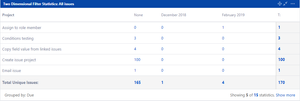
.png?version=1&modificationDate=1551156175653&cacheVersion=1&api=v2&width=300)
