| Section | |||||||||||||||||||
|---|---|---|---|---|---|---|---|---|---|---|---|---|---|---|---|---|---|---|---|
|
...
| Panel | |||||||
|---|---|---|---|---|---|---|---|
Test a script that returns the sum of two number fields:
|
...
- Identify the problem, from the
Messagethat displayed a null pointer exception error and theStackthat displayed the line number on which the error occurred. Correct the problem, checking for null values and then returning the result.
In
...
the Groovy editor,
...
write the following lines of code:
Code Block language groovy linenumbers true if (issue.get("customfield_10028") == null || issue.get("customfield_10006") == null) return null; else return issue.get("customfield_10028") + issue.get("customfield_10006");Click on
Test again.The following result is displayed:
Using the log variable
Using the log variable, you can debug your script, a step further, by adding information into the log. For example, while testing a condition in your script, if the result evaluates to false when you expect it to be true, you might want to know what values are being compared in your condition. In such cases, you can use the log variable to display the value.
| Note |
|---|
The log calls should always be used before the return statement because they would never get executed after it. |
Use log variable, in the above script to know the values of the custom fields.
Code Block log.warn("Value of field 10028 is: "+issue.get("customfield_10028")); log.warn("Value of field 10006 is: "+issue.get("customfield_10006")); if (issue.get("customfield_10028") == null || issue.get("customfield_10006") == null) return null; else return issue.get("customfield_10028") + issue.get("customfield_10006");- Re-test the script, the following result is displayed.
- Remove your logging code, so that log entries don't get written to Jira's logfile each time the field is calculated.
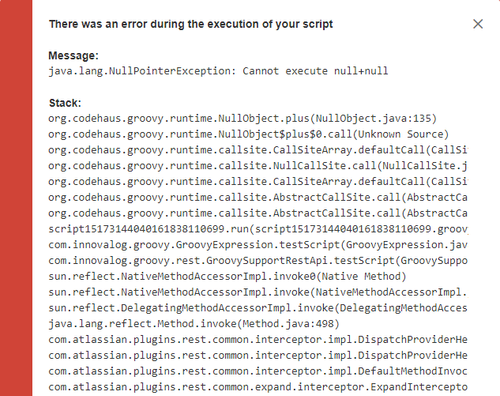
.png?version=2&modificationDate=1517315361846&cacheVersion=1&api=v2&width=500)
.png?version=1&modificationDate=1517319171738&cacheVersion=1&api=v2&width=500)