This document describes the JQL expression editor and tester. It is available from the Link issues to current issue post-function only.
...
| Command | Description | PC | Mac |
|---|---|---|---|
find | Opens the search box. Use /re/ syntax for regexp search | Ctrl-F | Cmd-F |
findNext | Post a search, finds the next occurrence of the search | Ctrl-G | Cmd-G |
findPrev | Post a search, finds the previous occurrence of the search | Shift-Ctrl-G | Shift-Cmd-G |
replace | Opens the Replace window. | Shift-Ctrl-F | Cmd-Alt-F |
replaceAll | Opens the Replace all window | Shift-Ctrl-R | Shift-Cmd-Alt-F |
selectAll | Select the whole content of the editor | Ctrl-A | Cmd-A |
singleSelection | When multiple selections are present, this deselects all but the primary selection | Esc | Esc |
killLine | Deletes the part of the line after the cursor. If that consists only of whitespace, the newline at the end of the line is also deleted. | Ctrl-K | |
deleteLine | Deletes the whole line under the cursor, including newline at the end. | Ctrl-D | Cmd-D |
delWrappedLineLeft | Delete the part of the line from the left side of the visual line the cursor is on to the cursor. | Cmd-Backspace | |
delWrappedLineRight | Delete the part of the line from the cursor to the right side of the visual line the cursor is on. | Cmd-Delete | |
undo | Undo the last change | Ctrl-Z | Cmd-Z |
redo | Redo the last undone change | Ctrl-Y | Shift-Cmd-Z or Cmd-Y |
undoSelection | Undo the last change to the selection, or if there are no selection only changes at the top of the history, undo the last change. | Ctrl-U | Cmd-U |
redoSelection | Redo the last change to the selection, or the last text change if no selection changes remain. | Alt-U | Shift-Cmd-U |
goDocStart | Move the cursor to the start of the document. | Ctrl-Home | Cmd-Up orCmd-Home |
goDocEnd | Move the cursor to the end of the document. | Ctrl-End | Cmd-End orCmd-Down |
goLineStart | Move the cursor to the start of the line. | Alt-Left | Ctrl-A |
goLineStartSmart | Move to the start of the text on the line, or if we are already there, to the actual start of the line (including whitespace). | Home | Home |
goLineEnd | Move the cursor to the end of the line. | Alt-Right | Ctrl-E |
goLineRight | Move the cursor to the right side of the visual line it is on. | Cmd-Right | |
goLineLeft | Move the cursor to the left side of the visual line it is on. If this line is wrapped, that may not be the start of the line. | Cmd-Left | |
goLineUp | Move the cursor up one line. | Up | Ctrl-P |
goLineDown | Move down one line. | Down | Ctrl-N |
goPageUp | Move the cursor up one screen and scroll up by the same distance. | PageUp | Shift-Ctrl-V |
goPageDown | Move the cursor down one screen and scroll down by the same distance. | PageDown | Ctrl-V |
goCharLeft | Move the cursor one character left, going to the previous line when hitting the start of the line. | Left | Ctrl-B |
goCharRight | Move the cursor one character right, going to the next line when hitting the end of the line. | Right | Ctrl-F |
goWordLeft | Move the cursor to the start of the previous word. | Alt-B | |
goWordRight | Move the cursor to the end of the next word. | Alt-F | |
goGroupLeft | Move to the left of the group before the cursor. | Ctrl-Left | Alt-Left |
goGroupRight | Move to the right of the group after the cursor. | Ctrl-Right | Alt-Right |
delCharBefore | Delete the character before the cursor. | Shift-Backspace | Ctrl-H |
delCharAfter | Delete the character after the cursor. | Delete | Ctrl-D |
delWordBefore | Delete up to the start of the word before the cursor. | Alt-Backspace | |
delWordAfter | Delete up to the end of the word after the cursor. | Alt-D | |
delGroupBefore | Delete to the left of the group before the cursor. | Ctrl-Backspace | Alt-Backspace |
delGroupAfter | Delete to the start of the group after the cursor. | Ctrl-Delete | Ctrl-Alt-Backspace or Alt-Delete |
indentAuto | Auto-indent the current line or selection. | Shift-Tab | Shift-Tab |
indentMore | Indent the current line or selection by one indent unit. | Ctrl-] | Cmd-] |
indentLess | Dedent the current line or selection by one indent unit. | Ctrl-[ | Cmd-[ |
defaultTab | If something is selected, indent it by one indent unit. If nothing is selected, insert a tab character. | Tab | Tab |
transposeChars | Swap the characters before and after the cursor. | Ctrl-T | |
newlineAndIndent | Insert a newline and auto-indent the new line. | Enter | Enter |
toggleOverwrite | Flip the overwrite flag. | Insert | Insert |
...
| Panel | |||||||
|---|---|---|---|---|---|---|---|
Test a JQL expression that fetches issues in a project that are assigned to the current user.
|
Debugging your JQL expression
...
| Code Block | ||||
|---|---|---|---|---|
| ||||
project = PSDFTEST and reporter == {{currentUser.nameaccountId}} |
- Test the JQL expression, as explained above. The following result will be displayed.
- Identify the problem, from the
Messagethat displayed an error that, there is an error in the JQL query Correct the problem, by modifying the expression
Code Block language js linenumbers true project = PSDFTEST and reporter = {{currentUser.nameaccountId}}
- Retest the expression, by clicking on
Test againand verify the result in the template test panel.
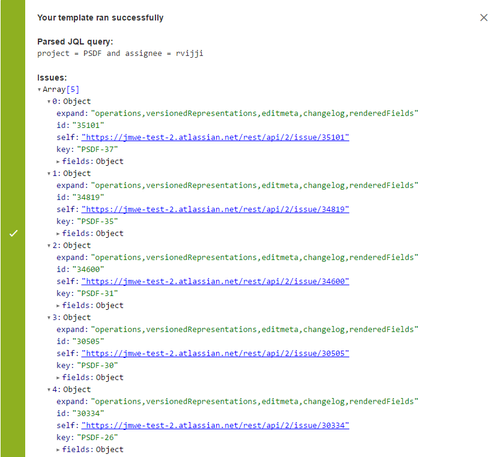
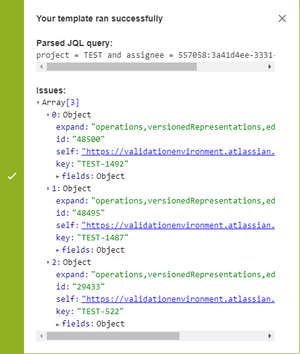
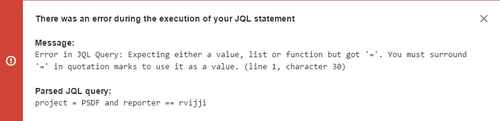
.png?version=1&modificationDate=1555922982442&cacheVersion=1&api=v2&width=300)