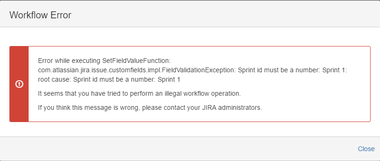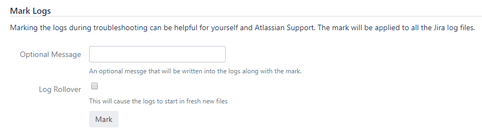This document details the troubleshooting and support options applicable to the Jira Misc Workflow Extensions add-on and is intended for Jira administrators.
...
When one of the JMWE post-functions does not work as expected, you can use the "Error handling" option in the post-function configuration to be notified of the errors immediately during the transition, or switch on this option globally on the JMWE configuration page.
Globally: Configure it globally by selecting one of the following options in the JMWE configuration page:
Display errors for all users when an error occurs in a JMWE post-function
Display errors for administrators only when an error occurs in a JMWE post-function
Do not display errors that occur in a JMWE post-function
On the post-function: Configure it on the post-function configuration screen by selecting the Make transitions fail when an error occurs in this post-function option, save the workflow and publish it.
...
A transition of your workflow has a post-function to set the Sprint of an issue with a value say,
Sprint 1.On trigger of the transition on the issue, the transition will be completed with errors reported in the log file since the Sprint field expects a number.
Now select
Make transitions fail when an error occurs in a JMWE post-functionoption in the JMWE configuration page.Re-trigger the same transition.
In this way, you will not be allowed to trigger the transition until the displayed workflow error is resolved and will be notified immediately of errors if any.
...
In Jira go to the Administration icon and click on it.
Locate System from the menu and click on it.
Locate Logging and Profiling page on the left menu and click on it.
Under Default Loggers, click on
Configure logging level for another package.Provide the package name: "
com.innovalog".Select the Logging Level as "
DEBUG".Click on Add.
| Note |
|---|
The temporary logging level will not persist after you next restart JIRA. However, it is suggested to change the logging level back to default (WARN) after replicating and investigating the problem to avoid overloading your log file. |
...
In Jira go to the Administration icon and click on it.
Locate System from the menu and click on it.
Locate Logging and Profiling page on the left menu and click on it.
Under Mark Logs, provide an optional message, "Replication starts here".
Select Log Rollover option. (Note this will cause the logs to start in a fresh new file)
Click on Mark.
...