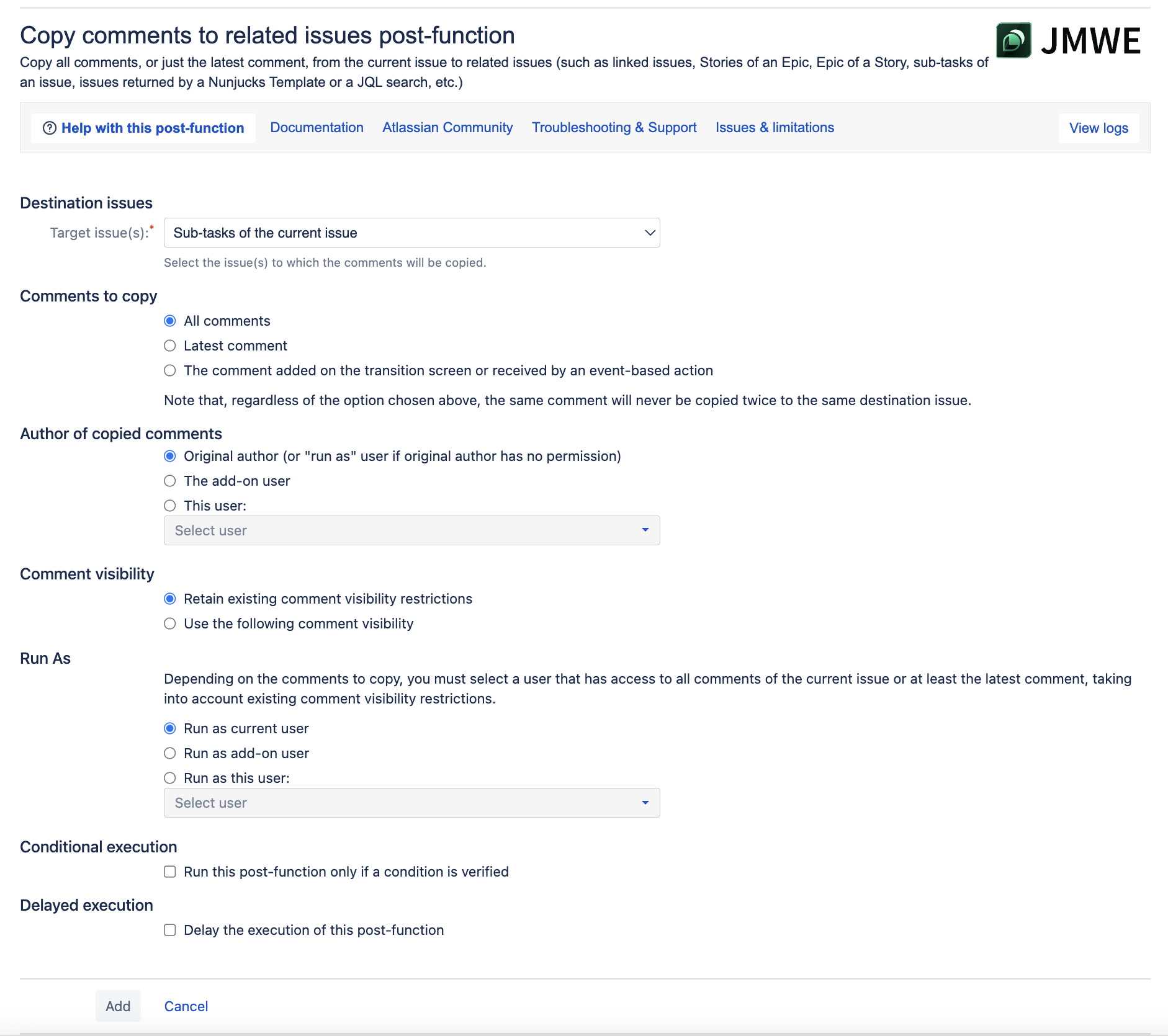| Excerpt |
|---|
A workflow post-function that copies all comments, or just the latest comment, from the current issue to related issues (such as linked issues, Stories of an Epic, Epic of a Story, sub-tasks of an issue, issues returned by a Nunjucks Template or a JQL search, etc.) |
To add 'Copy comments to linked issues' post-function to a transition :
Click Edit for the workflow that has the transition you wish to add the post-function on.
In the Workflow Designer, select the transition.
Click on
Post Functionsin the properties panel.Click on
Addpost function.Select
Copy comments to linked issuesfrom the list of post-functions.Click on
Addto add the post-function on the transition.Select the “Target issue” (see below)
Select the options provided to add the required parameters.
Known issues common to all post-functions:
| Filter by label (Content by label) | ||||||||||||||||||
|---|---|---|---|---|---|---|---|---|---|---|---|---|---|---|---|---|---|---|
|
Troubleshooting this post-function configuration: In case the post-function does not work as expected these are the things to look out for
| Filter by label (Content by label) | ||||||||||||||||
|---|---|---|---|---|---|---|---|---|---|---|---|---|---|---|---|---|
|
| Info |
|---|
JMWE shows an error message on the issue view if any error occurs during the execution of the post-function. This message is only displayed if the current user is a Jira administrator. |
When you add this post-function to a transition and trigger the transition, the add-on copies the comment(s) (ignoring already added comments) of the current issue to all the target issues.
Destination issues
Select the issues to which the comments should be copied to. They can be:
Sub-tasks of the current issue: Select this option to copy the comments to each sub-task of the current issue
Parent issue of the current sub-task: Select this option to copy the comments to the parent of the current issue
Issues that belong to the current issue (Epic): Select this option to copy the comments to each issue that belongs to the current Epic
Epic of the current issue: Select this option to copy the comments to the Epic of the current issue
Child issues of the current issue in the Portfolio hierarchy: Select this option to copy the comments to each child issue of the current issue in the Portfolio hierarchy
Parent issue of the current issue in the Portfolio hierarchy: Select this option to copy the comments to the parent issue of the current issue in the Portfolio hierarchy
Issues linked to the current issue through any link type: Select this option to copy the comments to the current issues' linked issues
Issues linked to the current issue through the following link type: Select this option to copy the comments to the issues linked to the current issue through a specific link type. Select the specific link type under “Issue link”
Issues returned by the following Nunjucks template: Select this option to copy the comments to the issues returned by the result of a Nunjucks template. Input a Nunjucks template which is a comma-separated list of valid issue keys. For example:
"TEST-1""TEST-1","TEST-2"{{ issue.fields.parent.key }}{{ issue.fields.subtasks | join(",", "key") }}
Issues returned by a JQL search: Select this option to copy the comments to the issues returned by a JQL search. Input a JQL search expression. For example:
project = TESTreturns issues of the project with the key TESTproject = {{ issue.fields.project.key }} and assignee = {{currentUser._accountId}}returns issues of a project that belong to the project with key TEST and the assignee is the current userCode Block {% if issue.fields.assignee %} assignee = {{issue.fields.assignee._accountId}} {% else %} issuekey=INVALID-1 {% endif %}Note that the {% if %} block is necessary to avoid an invalid JQL query when the issue is unassigned. In that case, the template will return a valid JQL query that returns no issue (
issuekey=INVALID-1).
Comments to copy
All comments: Copies all the comments on the current issue to all the target issues
Latest comment: Copies the latest comment on the current issue to all the target issues
The comment added on the transition screen, if any: Copies the comment added on the transition screen, if any, to all target issues
| Note |
|---|
Note that the post-function doesn't copy already copied comments. |
Author of copied comments
Original author (or "run as" user if original author has no permission): The author of a comment on the current issue will be the author of the comment created on the target issues. If the original author has no permission then the user selected in the "Run as" section (explained below) will be the author.
The add-on user: The add-on user will the author of the comments on the target issues.
This user: The user selected here will be the author of the comments on the target issues.
Comment visibility
Retain existing comment visibility restrictions: Retains the existing comment visibility restrictions of the current issue to the comments on the target issues.
Use the following comment visibility
Restrict to Group: Restricts the visibility of the comment to a specified group. When you select a valid group name in the
Restrict to Groupfield, the comment will be visible only to the members of the specified group. For no restriction, leave the field blank.Restrict to Project Role: Restricts the visibility of the comment to a selected project role. When you select a project role from the
Restrict to Project Roledrop-down, the comment will be visible only to the members of the selected project role. For no restriction, leave the field blank.Restrict to Internal (Jira Service Desk only): Restricts the visibility of the comment to the Service Desk Agents and Collaborators only.
Run As
This option allows you to specify which Jira user will be used to retrieve existing comments from the current issue. This is significant if some comments are protected by comment visibility restrictions. Note that the "run as" user will also be used to create comments on linked issues when you select the "Original author" option above and the original author has no permission to create comments on the linked issues.
Run as current user: Use the user who triggered the transition
Run as add-on user: Use the Jira Misc Workflow Extensions add-on user
Run as this user: Use the specified user
Conditional execution
To execute this post-function based on the result of a Nunjucks template see Conditional execution.
Delayed execution
| Include Page | ||||
|---|---|---|---|---|
|
.png?version=1&modificationDate=1595395854326&cacheVersion=1&api=v2)