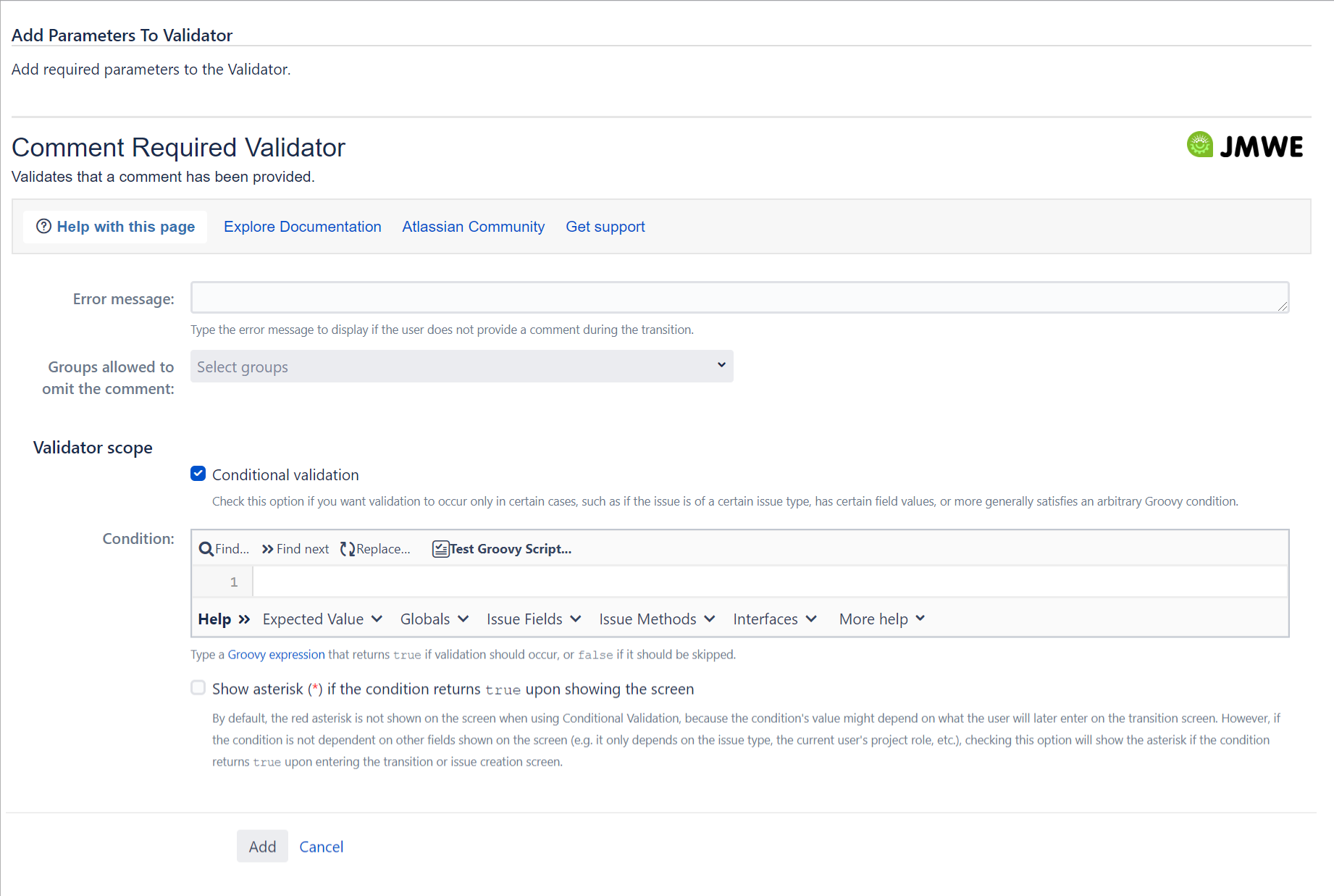| Info |
|---|
Are you using JMWE for Jira Cloud and want to learn how to use this validator? Head to our documentation here. |
| Excerpt |
|---|
A workflow validator that forces users to enter a comment during a transition. If the user does not enter a comment, a custom error message will be displayed. |
The comment should be entered on the transition screen (in the Comment section) of the transition. You can also customize the validation so that the members of certain groups are allowed to omit the comment.
To add 'Comment Required Validator' to a transition:
Click Edit for the workflow that has the transition you wish to configure the validator on.
In the Workflow Designer, select the transition.
Click on
Validatorsin the properties panel.Click on
Addvalidator.Select
Comment Required Validatorfrom the list of validators.Click on
Addto add the validator on the transition.Input a message in the
Error Message.If you want to omit some groups, select the groups from the
Available groupslist and click onAdd>>to add groups to theAllowed groupslist.Click on
Addto add the validator to the transition.
| Note |
|---|
On the Service Management portal view of a request, the customer will not see the |
Related links:
When you add this validator to a transition and trigger the transition, the add-on checks for a value in the Comment field of the Transition screen. The comment field is suffixed with a red asterisk. If it is blank, the configured validation error message will be displayed. However, users from the selected groups can progress to the destination status without entering a comment.
Note that this validator does nothing if the transition is being made through SOAP, because the progressWorkflowAction method does not let you specify a comment.
Validator Scope
To execute this validator based on the result of a groovy expression see Conditional execution using Groovy expression.
Show asterisk (*) if the condition returns true upon showing the screen
By default, the red asterisk is not shown on the screen against the Comment field when using Conditional Validation, because the condition's value might depend on what the user will later enter on the transition screen. Check this option to show the asterisk if the condition returns true upon entering the transition or issue creation screen. This is useful when the condition is not dependent on the other fields shown on the screen (e.g. it only depends on the issue type, the current user's project role, etc.).