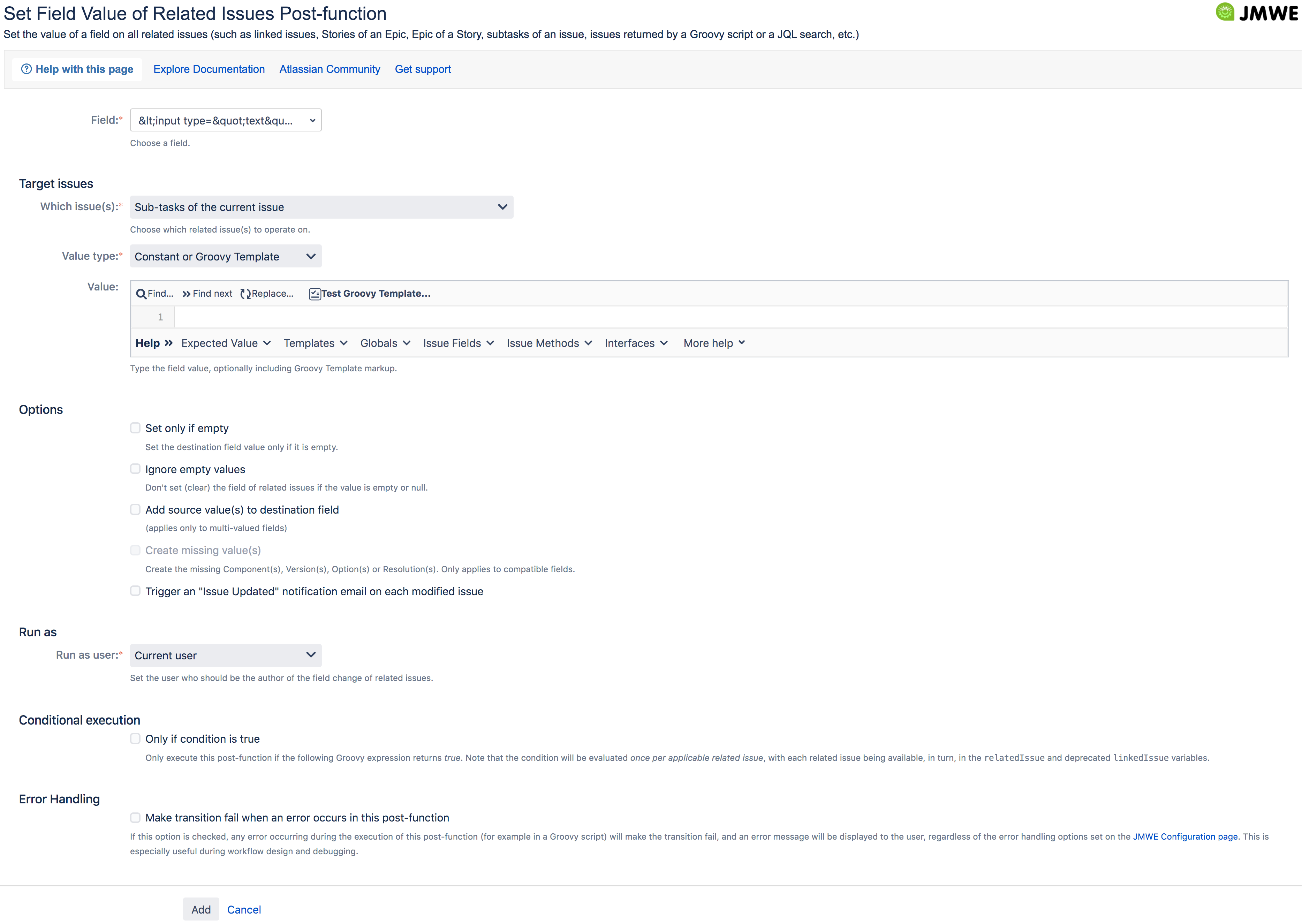| Info |
|---|
Are you using JMWE for Cloud and want to learn how to use this post-function? Head to our documentation here. |
| Note | ||||||
|---|---|---|---|---|---|---|
Documentation for
|
| Excerpt |
|---|
A workflow post-function that sets the value(s) of a selected field of all issue's related to the current issue. The value can be either a constant, optionally including a Groovy template markup, or the result of the evaluation of a Groovy expression. |
| Note |
|---|
|
To add the 'Set field value of related issues' post-function to a transition:
- Click
Editfor the workflow that has the transition you wish to configure the post-function on. - In the Workflow Designer, select the transition.
- Click on
Post Functionsin the properties panel. - Click on
Addpost function. - Select
Set field value of related issuesfrom the list of post-functions. - Click on
Addto add the post-function on the transition. - Select the field from the
Fielddrop-down. - Select the issues to operate on from the
Which issues(s)drop-down. - Select the value type in the
Value typedrop-down. - Input a value in the
Valuefield based on the value type selected in step 9. - Click on
Addto add the post-function to the transition.
Which issue(s)
Select the issues to operate on. They can be:
Linked issues: Select issue(s) linked to the current issue through any link type or a specific link type such as
blocks,is cloned by, etc.Sub-tasks of the current issue: Select this option to operate on the sub-tasks of the current issue
Parent issue of the current sub-task: Select this option to operate on the parent of the current issue
Issues that belong to the current Epic: Select this option to operate on the issues that belong to the current Epic
Epic of the current issue: Select this option to operate on the Epic of the current issue
Child issues of the current issue in the Portfolio hierarchy: Select this option to operate on the child issues of the current issue in the Portfolio hierarchy
Parent issue of the current issue in the Portfolio hierarchy: Select this option to operate on the parent issue of the current issue in the Portfolio hierarchy
Issues returned by a Groovy script: Input a Groovy script that returns either a single Issue object, or a Collection of Issue objects, or a String representing the key of an issue, or a Collection of Strings each representing an issue key. For example:
"TEST-1"["TEST-1","TEST-2"]ComponentAccessor.issueManager.getIssueObject("TEST-1")[ComponentAccessor.issueManager.getIssueObject("TEST-1"),ComponentAccessor.issueManager.getIssueObject("TEST-2")]issue.parentObjectissue.getLinkedIssues()
Issues returned by a JQL search: Input a JQL search expression, including an optional Groovy Template markup. For example:
project = TESTreturns issues of the project with the key TESTproject = ${issue.get("project").key} and assignee = ${currentUser.name}returns issues of the project the current issue belongs to and assigned to the current user.To operate on issues of a project with key
TESTand issue type name same as the value in a text fieldCode Block <% if (issue.get("Single line text")) { %> project = TEST and issuetype = ${issue.get("Single line text")} <% } else { %> issuekey=INVALID-1 <% } %>
| Note |
|---|
|
When you add this post-function to a transition and trigger it, the add-on sets the specified value(s) on the selected field of all issues related to the current issue through a selected link type. The value can be either a:
- Constant or Groovy Template: You can set the field to a constant value optionally using Groovy Template markup to insert dynamic content. For example: To set the Description of the issue, you can specify
This bug has been raised by <%=issue.get("reporter").getName()%> with <%=issue.get("priority").getName()%> priority. Act accordingly.in the value box. - Groovy expression: You can set the field to the result of a Groovy expression. For example, to set the Assignee to the Reporter of the issue, you can specify
issue.get("reporter")in the value box.
See the Expected Value tab of the Groovy help editor or refer to the documentation to know more about the expected value in the above cases.
Options
- Set only if empty
- : Sets the value of the selected field on all related issues only if the field is empty on the related issues.
- Ignore empty values
- : Will not set (clear) the selected field of related issue(s), if
Valueis empty or null.
- Add source value(s) to destination field
- : Appends the specified value(s) to the selected field of all the related issues. This is applicable only to multi-valued fields.
- Create missing value(s)
- : Allows automatically creating any missing value(s) while setting a field value of related issue(s). This is applicable only to Affects Version/s, Fix Version/s, Single version and Multi-version picker type custom fields, Components, Radio buttons, Checkboxes, Single select and Multi-select list type custom fields.
Run as
Run as user
Any user specified in this field will be the author of the copy performed by the post-function. Leave it blank for the current user to be the author.: Select one of the following options to set the author of the action performed by this post-function as:
Current user: The user transitioning the issue.
Specific user: The user specified in the select-list provided. Start typing into the field to select a user from the list of auto-suggestions.
User in field: The user specified in a user picker field of the issue being transitioned. Select one of the user fields from the list of available options in the field provided.
User from script: The user returned by the Groovy script specified in
Script. This script should return either the Username of the user or an ApplicationUser object.Examples:
"jdoe"- Usernameissue.get("assignee")- the current issue's Assignee
Conditional execution
Input a Groovy expression that returns true if the post-function should run. For more information see Conditional execution using Groovy expression. Note that the condition will be evaluated once per applicable related issue, with each related issue being available, in turn, in the relatedIssue and deprecated linkedIssue variables.
Error Handling
By default, all errors (Java Exceptions) raised by this post-function, including those raised by custom Groovy scripts, will be logged in the JIRA log file but will not be reported to the user and will not prevent the transition from completing.
However, when designing new workflows or troubleshooting them, it is more convenient to be notified immediately of any such error during the execution of the transition. On development and staging Jira instances, you can activate error reporting for all JMWE post-functions on the JMWE configuration page, and it is recommended to do so. But on production Jira instances, you might want to show errors only for the post-function(s) being worked on, in order to avoid disrupting other workflows. To make errors raised by the current post-function prevent the transition from completing and show the error in the browser, select Make transition fail when an error occurs in this post-function.
.png?version=1&modificationDate=1575437079154&cacheVersion=1&api=v2&width=600)