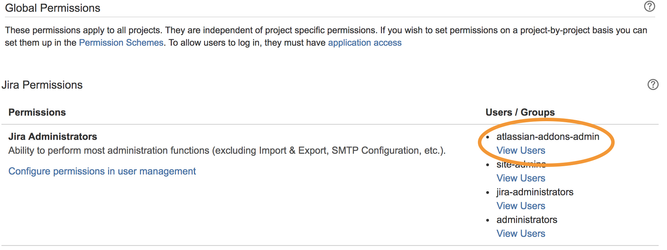After successful installation, you need to verify and potentially adjust your Jira instance configuration to avoid errors during the execution of JMWE post-functions. Most of the configuration required to run the JMWE add-on is done automatically, but if you have customized Jira security settings such as Permission Schemes or Issue Security schemes, you might have to make some additional manual changes.
...
| Panel |
|---|
Steps: - Go to the Global permissions page (type gg then Global permissions)
- Check whether the
atlassian-addons-admin group belongs to the Jira Administrators permission. - Click on the View Users link below the
atlassian-addons-admin group and verify that the Jira Misc Workflow Extensions (or addon_com.innovalog.jmwe.jira-misc-workflow-extensions) user belongs to that group.
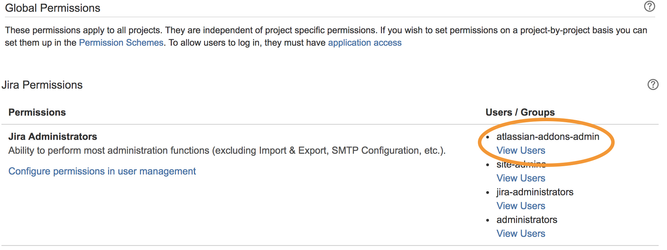 - If either of these checks fail, your Jira instance is not properly configured. You need to uninstall and then reinstall the JMWE add-on and check again. If the checks still fail, you need to contact Atlassian Support and ask them to fix these issues.
| Note |
|---|
The atlassian-addons-admin group is only visible on the Global permissions page, and not on the Groups and Users pages. |
|
...
| Panel |
|---|
Steps: - Go to the Permission Schemes administration page (type gg then Permission Schemes)
- Click on the first Permission Scheme
- Make sure that the
atlassian-addons-project-access project role is granted all permissions. If not, grant the missing permissions to that project role. - Repeat with all other Permission Schemes.
|
...
4 - Make sure that the "Jira Misc Workflow Extensions" user belongs to the atlassian-addons-project-access project role of every project
You need to ensure that the Jira Misc Workflow Extensions user belongs to the atlassian-addons-project-access project role of every project. If not, add the user to the project role, using Add users to a role link
| Panel |
|---|
Steps: - Go to the Projects page (type gg then Projects)
- Locate your project and select User and roles.
- Verify that the user
Misc Workflow Extensions for Jira Cloud belongs to the atlassian-addons-project-access project role. - If not, add the user to the project role, using Add users to a role link.
|
| Anchor |
|---|
| issuesecurityschemes |
|---|
| issuesecurityschemes |
|---|
|
...
4 - Check your Issue Security schemes
For each Issue Security scheme, make sure that the atlassian-addons-project-access project role belongs to every Security Level.
...
| Anchor |
|---|
| workflowstepproperties |
|---|
| workflowstepproperties |
|---|
|
...
5 - If you are using jira.permission.* workflow step properties
You need to add the atlassian-addons-project-access project role to the jira.permission.* property value
...