This section has use cases that help you understand the usage of the Conditions provided by JMWE.
On this page:

Current Status Condition
This condition can be used to hide/show a particular transition from the list of available workflow actions, based on the current status of the issue.
Sample use cases:
 Disable a global transition from certain statuses
Disable a global transition from certain statuses
 Block issue transition from current status to itself
Block issue transition from current status to itself
Add the Current status condition to all the transitions of the workflow, the issue follows. On each condition select the status in context Select the "Reverse Condition" option
|
|
 Allow users to transition the issue to Approve status only when the issue is in Verified status
Allow users to transition the issue to Approve status only when the issue is in Verified status
 Block transition to 'On Hold' status when the issue is in 'Closed' status
Block transition to 'On Hold' status when the issue is in 'Closed' status
Add the Current status condition to the transition "On Hold". Select all the status(es) applicable to the current issue, except the 'On Hold' status.
|
|
Previous Status Condition
This condition can be used to hide/show a particular transition from the list of available workflow actions, based on the previous status of the issue.
Sample use cases:
 Every task should be self-reviewed before passing it to the Project lead for a Peer-Review.
Every task should be self-reviewed before passing it to the Project lead for a Peer-Review.
Add the Previous status condition to the transition leading to Peer-Review status. Select Self-Reviewed from the Previous Status field. Check the Most recent status only and Include current status options.
|
|
 I have statuses "Open" and "In Progress" that can transition to "Information Requested" status. I want to offer an identically named transition back to the originating status
I have statuses "Open" and "In Progress" that can transition to "Information Requested" status. I want to offer an identically named transition back to the originating status
Create "Provide Information" transition from Information Requested status to Open status. Create "Provide Information " transition from Information Requested status to In Progress status. Add a space at the end of this transition so that JIRA doesn't complain about duplicate transition names.
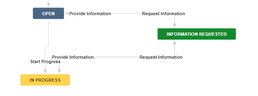 On the Provide Information transition from Information Requested to Open status add Previous Status Condition to make the transition available only if the previous status was Open On the Provide Information transition from Information Requested to In Progress status add Previous Status Condition to make the transition available only if the previous status was In Progress
|
|
Separation of Duties condition
This condition can be used to enforce separation of duties (for SAS-70 compliance), i.e. to make sure that the same user cannot trigger two incompatible transitions on the same issue.
Sample use cases:
 Prevent a user who has triggered the "Resolve Issue" transition on an issue to trigger the "Close issue" transition.
Prevent a user who has triggered the "Resolve Issue" transition on an issue to trigger the "Close issue" transition.
Add the Separation of duties condition to the Close issue transition. Select the from_status of the Resolve issue transition from the From Status drop-down. Select the to_status of the Resolve issue transition from the To Status drop-down.
|
Hide transition
This condition can be used to hide a transition from the user, so that it can only be triggered by a Transition Issue or Transition Linked Issues post-function.
Sample use cases:
 Post-functions which transition an issue have a known limitation that the transition should not be associated with any transition screen. How to overcome this?
Post-functions which transition an issue have a known limitation that the transition should not be associated with any transition screen. How to overcome this?
Create a duplicate of the original transition without the transition screen. Add the Hide transition condition to this new transition. When you want to trigger the original transition using a post-function, use this new transition instead.
|
 I want to hide a transition "Escalate" that gets auto-triggered when a code fix has been rejected.
I want to hide a transition "Escalate" that gets auto-triggered when a code fix has been rejected.
Scripted (Groovy) Condition
This condition can be used to hide/show a transition based on a Groovy expression.
Sample use cases:
 Only the Reporter of the issue should be able to close the issue.
Only the Reporter of the issue should be able to close the issue.
 Hide the transition from the current user if he does not belong to the Approvers
Hide the transition from the current user if he does not belong to the Approvers
 Block the transition when the Time to resolution is breached.
Block the transition when the Time to resolution is breached.
 Enable the "Start Progress" only on issues in the current sprint
Enable the "Start Progress" only on issues in the current sprint
 Ensure at least one pdf file is attached before the issue can be transitioned
Ensure at least one pdf file is attached before the issue can be transitioned
 Show transition “Reject” for users of the “Management” project role and “jira-administrators” group only
Show transition “Reject” for users of the “Management” project role and “jira-administrators” group only
Related Issues Status Condition
This condition can be used to hide/show a particular transition from the list of available transitions, based on the status of the issue's related issues.
Sample use cases:
 Hide the "Close" transition of the Epic until all its Stories are closed.
Hide the "Close" transition of the Epic until all its Stories are closed.
Add the Related Issues Status condition to the Close transition. Select Epic of the current issue in Which Issue(s) Select the statuses the linked issues must be in from Statuses
|
Related Issues Condition
This condition can be used to hide/show a particular transition from the list of available transitions, based on the issue's related issues.
Sample use cases:
 Hide the transition "In Progress" on an issue until it has at least 1 subtask under it
Hide the transition "In Progress" on an issue until it has at least 1 subtask under it
![]() Show transition “Reject” for users of the “Management” project role and “jira-administrators” group only
Show transition “Reject” for users of the “Management” project role and “jira-administrators” group only