This section has use cases that help you in understanding the usage of post functions. A few post-functions of JMWE have been deprecated and will no longer be enhanced. However, they still continue to work and you can configure and use the post-functions. But it is recommended to use their replacements instead.
On this page

A workflow post-function that assigns the target issue to a member of a selected project role.
Sample use cases:
 On the creation of a Bug assign it to a user only if he is a Product Owner
On the creation of a Bug assign it to a user only if he is a Product Owner
Create a Product Owner project role, with the product owner as the only member. Add the Assign to role member post-function to the Create transition of the Bug workflow. Select Product Owner as the project role. Select the Conditional execution check box Run this post-function only if a condition is verified. Input the following code template in Condition. {{ issue.fields.issuetype.name == "Bug" }} |
|
 Assign an issue to a member of the QA team when the issue is transitioned to Ready for testing status
Assign an issue to a member of the QA team when the issue is transitioned to Ready for testing status
Create a QA project role, with the testers as its members. Add the Assign to role member post-function to the transition that leads to Ready for testing. Select QA as the project role to look for.
|
 Assign an issue to a member of the Support - UTC project role only when the reporter time zone is UTC.
Assign an issue to a member of the Support - UTC project role only when the reporter time zone is UTC.
Add the Assign to role member post-function to the Create transition of the issue workflow. Select Support-UTC as the project role. Select the Conditional execution check box Run this post-function only if a condition is verified. Input the following code in Condition. {{ issue.fields.reporter | userProperty("TimeZone") == "UTC" }} |
|
 On approving a Story assign the subtasks of the Story to a member of the Developer project role
On approving a Story assign the subtasks of the Story to a member of the Developer project role
Add the Assign to role member post-function to the Approve transition of the issue workflow. Select the “Target Issue(s)” as “Sub-tasks of the current issue” Select Developers as the project role.
|
A workflow post-function that assigns the target issue to the last assignee who belongs to the selected project role.
Sample use cases:
 When a tester reopens an issue assign the issue to a Developer who last worked on it.
When a tester reopens an issue assign the issue to a Developer who last worked on it.
Create a Developer project role, with the developers as its members. Add the Assign to last role member post-function to the Reopen transition. Select Developer as the project role to look for.
|
 After testers have validated an issue, it should be assigned to the last product owner who worked on it for the functional validation. The product owner might either have been explicitly assigned to the issue before, to write the functional specification or have written the specification while creating the issue.
After testers have validated an issue, it should be assigned to the last product owner who worked on it for the functional validation. The product owner might either have been explicitly assigned to the issue before, to write the functional specification or have written the specification while creating the issue.
Create a Product Owner project role, with the product owners as its members. Add the Assign to last role member post-function to the Validate transition of the User Story workflow. Select Product Owner as the project role to look for. Select Include Reporter option in case a product owner created the issue but was never assigned to it afterward
|
 Assign the Story to the tester who last worked on the Story when all the bugs blocking the Story are fixed
Assign the Story to the tester who last worked on the Story when all the bugs blocking the Story are fixed
Add the Assign to last role member post-function to the Done transition of the Bug workflow Select “Target issue(s)” as “Issues linked to the current issue through the following link type” Select “blocks” Select Testersas the project role to look for. Select the “Conditional execution” option Input the following script: {% set linkedIssues = targetIssue | linkedIssues("blocks",["status"]) | filter(["key",issue.key],true) %}
{{linkedIssues | filter(["fields.status.name","Done"],true) | length == 0 }} |
|
A post-function that allows you to run an arbitrary Nunjucks template (script). This can be used to create your own post-functions.
 Add a worklog entry to the issue. You can do this using the callJira custom Nunjucks filter.
Add a worklog entry to the issue. You can do this using the callJira custom Nunjucks filter.
Add the “Build-your-own (scripted)” post-function to the transition Input the following Nunjucks template {{ "/rest/api/2/issue/:issue/worklog" | callJira(verb=("post"), params={"issue":issue.key},
body={
"timeSpent": "1w"
}
) | dump(2) }} |
Save the post-function and publish the workflow
|
A workflow post-function that clears the value(s) of the selected field(s) of the target issue.
 Clear the Fix Version/s field on the reopening of a ticket.
Clear the Fix Version/s field on the reopening of a ticket.
 Clear a set of fields on all the linked issues of the current issue when an Abort is triggered on the current issue
Clear a set of fields on all the linked issues of the current issue when an Abort is triggered on the current issue
Add the Clear field value post-function to the Abort transition of the workflow. Select the “Target Issue(s)” as “Issues linked to the current issue through any link type” Select all the fields to be emptied from Field
|
A workflow post-function that clears the value of the selected field(s) of the issues linked to the current issue through a specific link type.
 Clear a set of fields on all the linked issues of the current issue when an Abort is triggered on the current issue
Clear a set of fields on all the linked issues of the current issue when an Abort is triggered on the current issue
A workflow post-function that creates a comment on the target issue(s). The text of the comment to be created can be any simple text or a text with Nunjucks annotations.
Sample use cases:
 A customer using Jira Service Desk should be notified via comment when someone has started working on their support request.
A customer using Jira Service Desk should be notified via comment when someone has started working on their support request.
 On resolving or closing the issue, comment the issue with a summary of the worklog.
On resolving or closing the issue, comment the issue with a summary of the worklog.
 An issue is blocking another and you want to ensure the Assignee of the blocked issue is notified when the impediment has been resolved.
An issue is blocking another and you want to ensure the Assignee of the blocked issue is notified when the impediment has been resolved.
Add the Comment issue(s) post-function to the transition that resolves the current issue. Select the “Target issue(s)” as “Issues linked to the current issue through the following link type:” Select the issue link type blocks under “Issue Link” Write the following content in the Comment section. The impediment {{targetIssue.key}} - "{{targetIssue.fields.summary}}" has been resolved. |
|
 Add a comment on all the sub-tasks when the parent is canceled
Add a comment on all the sub-tasks when the parent is canceled
Add the Comment issue(s) post-function to all the transitions of the internal issue workflow. Select the “Target issue(s)” as “Sub-tasks of the current issue” Write the following content in the Comment section. {{ issue.fields.comment.comments | last | field("body") }} |
|
 On the Approval of an issue, copy the comment added if any to its sub-tasks.
On the Approval of an issue, copy the comment added if any to its sub-tasks.
Add the Comment issue(s) post-function to all the transitions of the internal issue workflow. Select the “Target issue(s)” as “Sub-tasks of the current issue” Write the following content in the Comment section. {% if issue.fields.comment.comments and now | date("clone") - issue.fields.comment.comments | last | field("created") | date("clone") < 6000 %}
{{ issue.fields.comment.comments | last | field("body") }}
{% endif %} |
|
 Add a comment on the Epic when its user story is resolved.
Add a comment on the Epic when its user story is resolved.
Add the Comment issue(s) post-function to the Resolved transition of the Story workflow. Select the “Target issue(s)” as “Epic of the current issue” Write the following content in the Comment section. The user story {{issue.key}} - "{{issue.fields.summary}}" has been resolved. |
|
 The Service Desk Agent responsible for a support request should be notified when the linked Bug is resolved.
The Service Desk Agent responsible for a support request should be notified when the linked Bug is resolved.
Add the Comment issue(s) post-function to the Resolved transition of the Bug workflow. Select the “Target issue(s)” as “Issues linked to the current issue through the following link type:” Select the issue link type blocks under “Issue Link” Write the following content in the Comment section. {{issue.key}} has been resolved. You should get back to the customer. |
Check the Restrict to internal (Jira Service Desk only) option to make sure the customer doesn't see the comment.
|
A workflow post-function that creates a comment on all issues linked to the current issue through a selected link type. The text of the comment to be created can be any simple text or a text with Nunjucks annotations.
Sample use cases:
 An issue is blocking another and you want to ensure the Assignee of the blocked issue is notified when the impediment has been resolved.
An issue is blocking another and you want to ensure the Assignee of the blocked issue is notified when the impediment has been resolved.
Add the Comment linked issues post-function to the transition that resolves the current issue. Choose the issue link type blocks Write the following content in the Comment section. The impediment {{issue.key}} - "{{issue.fields.summary}}" has been resolved. |
|
 Add a comment on all the sub-tasks when the parent is canceled
Add a comment on all the sub-tasks when the parent is canceled
Add the Comment linked issues post-function to all the transitions of the internal issue workflow. Choose the issue link type is Parent of Write the following content in the Comment section. {{ issue.fields.comment.comments | last | field("body") }} |
|
 On the Approval of an issue, copy the comment added if any to its sub-tasks.
On the Approval of an issue, copy the comment added if any to its sub-tasks.
Add the Comment linked issues post-function to all the transitions of the internal issue workflow. Choose the issue link type is Parent of Write the following content in the Comment section. {% if issue.fields.comment.comments and now | date("clone") - issue.fields.comment.comments | last | field("created") | date("clone") < 6000 %}
{{ issue.fields.comment.comments | last | field("body") }}
{% endif %} |
|
 Add a comment on the Epic when its user stories are resolved.
Add a comment on the Epic when its user stories are resolved.
Add the Comment linked issues post-function to the Resolved transition of the Story workflow. Choose the issue link type belongs to Epic Write the following content in the Comment section. The user story {{issue.key}} - "{{issue.fields.summary}}" has been resolved. |
|
 The Service Desk Agent responsible for a support request should be notified when the linked Bug is resolved.
The Service Desk Agent responsible for a support request should be notified when the linked Bug is resolved.
Add the Comment linked issues post-function to the Resolved transition of the Bug workflow. Choose the issue link type blocks Write the following content in the Comment section. {{issue.key}} has been resolved. You should get back to the customer. |
Check the Restrict to internal (Jira Service Desk only) option to make sure the customer doesn't see the comment.
|
A workflow post-function that copies the comment(s) of the current issue to the specified related issues
Sample use cases:
 When a developer transitions an issue to "Customer Feedback" copy the developer's comment on the transition screen to the linked issue.
When a developer transitions an issue to "Customer Feedback" copy the developer's comment on the transition screen to the linked issue.
Add the Copy comments to related issues post-function to the transition. Select the “Target issue(s)” as “Issues linked to the current issue through the following link type:” Select the issue link type under “Issue Link” Choose The comment added on the transition screen, if any under Comments to copy Click on Add
|
 Configure bi-directional sync of comments between the issues linked through the “causes” link type.
Configure bi-directional sync of comments between the issues linked through the “causes” link type.
Now when you trigger the transition on the issue(s), the newly added comments on the issue are added to the linked issue |
A workflow post-function that creates one or more new issue(s). The specifications of the issue(s) to be created can be customized using the options provided.
Sample use cases:
 Create a documentation ticket only if "Needed" is selected in the "Documentation ticket" checkboxes field
Create a documentation ticket only if "Needed" is selected in the "Documentation ticket" checkboxes field
Add the Create issue post-function to the transition on whose trigger you want to create a documentation ticket Select Documentation from the Project field. Select Document from the Issue type field. Select caused by in the Link to new issue section. Add an appropriate Summary (such as Release documentation) Select the conditional execution and write the following template {{ issue.fields["Documentation ticket"] | find({"value":"Needed"}) != null }} |
|
 On the approval of a Story, create two sub-tasks: one for Development and another for QA.
On the approval of a Story, create two sub-tasks: one for Development and another for QA.
Add the Create issue post-function to the transition Approve of the Story workflow to create a QA ticket. Select Same as current issue from the Project field. Select Subtask from the Issue type field. Select Current issue from the Parent issue field. Add an appropriate Summary (such as Validation) Repeat the above steps for the Development ticket.
|
 We use Jira Service Desk for support and Jira Software for development. When the support agent's problem analysis identifies a bug, a Bug should be created in the development project.
We use Jira Service Desk for support and Jira Software for development. When the support agent's problem analysis identifies a bug, a Bug should be created in the development project.
Add the Create issue post-function to the Create transition of the Service desk project workflow. Select the Development project from the Project field. Select Bug from the Issue type field. Set Summary field to {{issue.fields.summary}} Select caused by in the Link to new issue section.
|
 To onboard a new employee in the HR database, create tasks for the New Employee ticket for Configuring a new computer system, Set up an employee phone and Configure a new employee work space.
To onboard a new employee in the HR database, create tasks for the New Employee ticket for Configuring a new computer system, Set up an employee phone and Configure a new employee work space.
Add the Create issue post-function to the transition Create of the New Employee ticket workflow. Select Same as current issue from the Project field. Select Sub-task from the Issue type field. Select Current issue from the Parent issue field. Edit the Summary field value to : Configuring a new computer system Repeat the above steps for the remaining tickets.
|
 An Epic has a Story and the Story has a sub-task. When the sub-task is reopened we want to create a bug in another project linking it to the sub-task. On creation of the Bug, set its Epic link to the Story's Epic link
An Epic has a Story and the Story has a sub-task. When the sub-task is reopened we want to create a bug in another project linking it to the sub-task. On creation of the Bug, set its Epic link to the Story's Epic link
Add the Create issue post-function to the Reopen transition of the sub-task workflow. Select the project from Project Select the Bug in Issue type Select is caused by in Link to new issue Select the Epic Link field in Set fields of new issue. Write the following in the Value section {% if issue | linkedIssues("is caused by") %}
{{ issue | linkedIssues("is caused by") | first | parentIssue | field("Epic Link") }}
{% endif %} |
|
 When a user raises a bug report, post-verification, automatically add it to the backlog in the development project and copy the issue links of the Bug to the newly created issue.
When a user raises a bug report, post-verification, automatically add it to the backlog in the development project and copy the issue links of the Bug to the newly created issue.
Add the Create issue post-function to the transition the Verify of the Bug workflow. Select Development from the Project field. Select Task from the Issue type field. Select duplicates in the Link to new issue section. Add an appropriate Summary (such as Duplicates - {{ issue.key}}) Select the field Linked Issues from the Set fields of new issue section. Select Copy value from current issue from the drop-down. Add the post-function.
|
A workflow post-function that sets the value(s) of a selected field to the value(s) from the same/different field of an issue linked to the current issue through a selected link type.
Sample use cases:
 Copy the Fix Version/s field from the Epic to a Story, while creating a Story.
Copy the Fix Version/s field from the Epic to a Story, while creating a Story.
Add the Copy field value from linked issues post-function to the Create transition of the Story workflow. Choose the has Epic link type. Select Fix Version/s in Source Field. Select Same as source field in the Destination field.
|
|
 Automatically add the Reporter of an Epic to the watchers of its User Stories while creating a Story.
Automatically add the Reporter of an Epic to the watchers of its User Stories while creating a Story.
Add the Copy field value from linked issues post-function to the Create transition of the Story workflow. Select Reporter in the Field. Select Watchers in the Destination field. Choose the belongs to Epic link type. Select Add value(s) to the issue option.
|
|
A workflow post-function that copies the value(s) of a selected field into the same/different field of all issues linked to the current issue through a selected link type.
Sample use cases:
 Copy the Fix Version/s field from the Stories to Epic, after resolving a user story.
Copy the Fix Version/s field from the Stories to Epic, after resolving a user story.
Add the Copy field value to linked issues post-function to the Resolve transition of the Story workflow. Choose the has Epic link type. Select Fix Version/s in Source Field. Select Same as source field in the Destination field. Check Add value(s) to the linked issue option.
|
|
 On resolving an issue, copy the Fix Versions to all the linked issues regardless of the link type.
On resolving an issue, copy the Fix Versions to all the linked issues regardless of the link type.
Add the Copy field value to linked issues post-function to the transition Resolve. Select Fix Versions in Source Field. Select Same as source field in the Destination field. Select Any(except Issue/Subtask and Epic/Story) in the Issue Link Type field. Select Add value(s) to the linked issue option.
|
|
A workflow post-function that sets the value(s) of a selected field with value(s) from the same/different field of an issue's parent issue.
Sample use cases:
 When creating a child bug of another bug (i.e. the parent bug), copy the fields Assignee, Component and Affect versions if they are left empty.
When creating a child bug of another bug (i.e. the parent bug), copy the fields Assignee, Component and Affect versions if they are left empty.
Add the Copy field value from parent issue post-function to the Create transition of the sub-task workflow. Select Assignee in Source Field. Select Same as source field in the Destination field. Select Copy only if not set option. Repeat the above steps for the Component/s and Affects Versions fields.
|
|
A workflow post-function that copies the value(s) of a selected field to the same/different field of the issue's parent issue.
Sample use cases :
 Copy the labels from each sub-task to its parent when the sub-task is closed.
Copy the labels from each sub-task to its parent when the sub-task is closed.
Add the Copy field value to linked issues post-function to the Create transition of the Sub-task workflow. Select Labels in Source Field. Select Same as source field in the Destination field. Check the Add subtask's value(s) to parent issue option.
|
|
A workflow post-function that copies the value(s) of a selected field to another field of the same issue.
Sample use cases :
 Set the component of an issue with a value selected from a cascading field that carries the Main and Sub-components in parent and child.
Set the component of an issue with a value selected from a cascading field that carries the Main and Sub-components in parent and child.
Add the Copy value from field to field post-function to the Create transition of the issue workflow. Select the Cascading field as the From field. Select the Components field as the To field. Select Return "parent - child" for cascading custom fields option.
Note: The Component name should be in Component - Subcomponent format. |
|
 Issues in our project are fixed in the version they are found . So I want to copy the Affect versions of the issue to the Fix Versions, on resolving the issue.
Issues in our project are fixed in the version they are found . So I want to copy the Affect versions of the issue to the Fix Versions, on resolving the issue.
Add the Copy value from field to field post-function to the Resolve transition of the issue's workflow. Select Affect Version/s as the From field. Select Fix Version/s as the To field.
|
|
 I want 'Capture for JIRA Environment' field to be copied to the 'Environment' field when a bug is created using Capture for JIRA.
I want 'Capture for JIRA Environment' field to be copied to the 'Environment' field when a bug is created using Capture for JIRA.
Add the Copy value from field to field post-function to the Create transition of the Bug workflow. Select Capture for JIRA Environment as the From field. Select Environment as the To field.
|
|
 Copy value from a Single Version Picker select list to the Fix Version(s) field if the resolution provided while closing the issue is "Fixed".
Copy value from a Single Version Picker select list to the Fix Version(s) field if the resolution provided while closing the issue is "Fixed".
Add the Copy value from field to field post-function to the Close transition of the issue's workflow. Select the Single version picker in the From field. Select the Fix Version/s in the To field. Select the Conditional execution check box Run this post-function only if a condition is verified. Write the following content in Condition. {{ issue.fields.resolution.name == "Fixed" }} |
|
|
A workflow post-function that deletes one or more issues.
Sample use cases:
 Automatically move the issue to a project when it is approved.
Automatically move the issue to a project when it is approved.
Since there is no REST API to move issues between projects the workaround is to clone the issue into the desired project and delete the current issue. Clone issue Delete issue Add the Delete issue post-function to the Approve transition of the issue's workflow. Add a delay of a few seconds to the post-function Save the post-function and publish the workflow
|
|
 On rejecting a Story delete its subtasks
On rejecting a Story delete its subtasks
Not suggested Add the Delete issue post-function to the Reject transition of the Story workflow. Select the “Target issue(s)” as “Sub-tasks of the current issue” Save the post-function and publish the workflow
|
|
A workflow post-function that displays a message on the issue view page to the user triggering the transition.
 On triggering a transition display a notification message on the issue view if a new issue has been created by the Create Issue(s) post-function with a link to the newly created issue.
On triggering a transition display a notification message on the issue view if a new issue has been created by the Create Issue(s) post-function with a link to the newly created issue.
Add the Display Message to User post-function to a transition. Input the "Message title" as New issue created Input the "Message body" as: A new ticket has been created. |
Select the "Message type" as Warning Select the "Action link" option Input the "Action title" as Go to the created issue Select the "Navigate to URL" option Input the URL as https://myjira.atlassian.net/browse/{{ issue | issueProperty("jmwe.last.issue.created") }} |
The message will be displayed as shown below in the issue view. 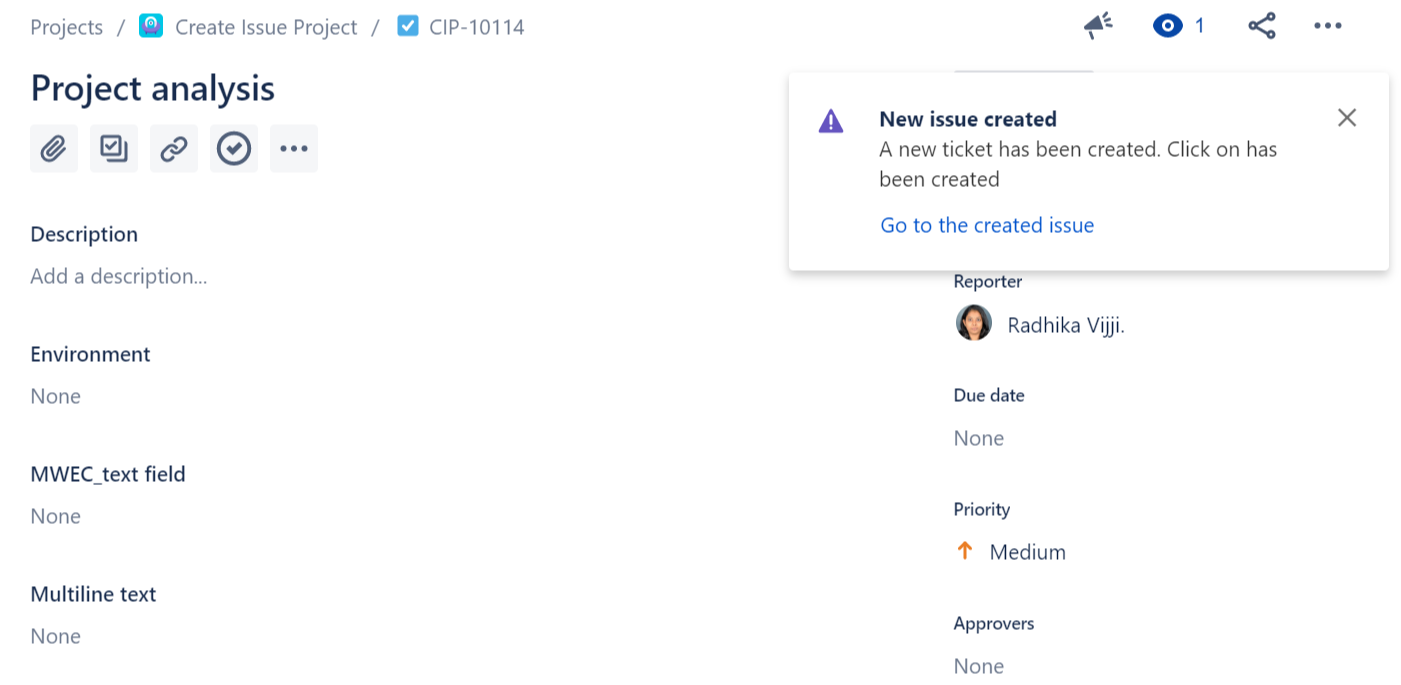 |
A post-function that will send an email to certain recipients of the target issues specified in the post-function configuration.
Sample use cases:
 Send an Email to the voters of the issue when a new feature is approved.
Send an Email to the voters of the issue when a new feature is approved.
Add the Email issue post-function to the Approve transition of the issue's workflow. Input the subject of the Email in Subject Select the Voters in Issue members under Recipients.
|
|
 Send an Email notification when an issue is created but avoid Email notification when the issue is cloned
Send an Email notification when an issue is created but avoid Email notification when the issue is cloned
Add the Email issue post-function to the Create transition of the issue's workflow. Input the subject of the Email in Subject Select the Recipients you wish to send the Email to. Select Conditional execution and write the following script: {{ issue | linkedIssues('clones') | length == 0 }} |
|
|
 Send an Email notification to the reporter of the Service Desk ticket when a linked bug is created
Send an Email notification to the reporter of the Service Desk ticket when a linked bug is created
Add the Email issue post-function to the Create transition of the issue's workflow. Select the “Target issue(s)” as “Issues linked to the current issue through the following link type” Select “blocks” as the “Issue Link” Input the subject of the Email in Subject Select “Reporter” under “Issue members”
|
|
A workflow post-function that increases the value of a selected numerical field by one.
Sample use cases:
 Track the number of times a bug fix was rejected by the QA team.
Track the number of times a bug fix was rejected by the QA team.
Create a Rejection counter numerical custom field. Add the Increase value of field post-function to the Reject transition of the Bug workflow. Select the Rejection counter field.
|
|
A post-function that will link the current issue to all issues that satisfy a parameterized JQL query.
Sample use cases:
 Link all the Faults in Service desk project to the current issue with "blocks" link type
Link all the Faults in Service desk project to the current issue with "blocks" link type
Add the Link issues to current issue post-function to the transition Input the following JQL expression project = "Service Desk project" and issuetype = Fault |
Select 50 in Max. issues Select the blocks link type in Issue link
|
|
A post-function that runs a sequence of JMWE post-functions on the target issues. This is the easiest way of making sure that a series of post-functions run in a predictable order during a transition - it is easier and more reliable than using Delayed execution as was previously recommended.
 Create a new issue (using the Create Issue(s) post-function) and then send a notification email mentioning the new issue.
Create a new issue (using the Create Issue(s) post-function) and then send a notification email mentioning the new issue.
 To clone an issue and its subtasks to another project
To clone an issue and its subtasks to another project
Add the "Sequence of post-functions" post-function to the transition In the sequence add the "Create issue" post-function. Select the destination project in "Project" Select the "Issue type" as "Calculated" and input {{ issue.fields.issuetype.name }} |
Select the "Link to new issue" as "clones" Configure the fields Click on Save
Add another "Create issue" post-function to clone the sub-tasks Select the destination project in "Project" Select the "Issue type" as "Subtask" Under the "Parent issue" input the following template: {{ transition.context.newIssueKey }} |
Select "Multiple issue creation" option and input the following template: {{ issue | subtasks | length }} |
Save the post-function.
Click on "Save" Publish the workflow.
|
|
 Assign the subtasks of the current issue to the Developers project role and send an email to the assignee of the subtask
Assign the subtasks of the current issue to the Developers project role and send an email to the assignee of the subtask
Add the "Sequence of post-functions" post-function to the transition In the sequence add the Assign to role member post-function Select the project role “Developers” Save the post-function Add “Email issue” post-function Input the “Subject” and “Body” of the Email Select “Assignee” under “Issue members” Save the post-function
Click on "Save" Publish the workflow.
|
|
A workflow post-function that sets the value of a selected field of the target issues to the specified value
Sample use cases:
 Assign a reopened issue to the last person who last commented it.
Assign a reopened issue to the last person who last commented it.
Add the Set field value post-function to the Reopen transition of the issue's workflow. Select the Assignee field. Write the following content in the Value section {{ issue.fields.comment.comments | last | field("author.accountId") }} |
|
|
 Automatically add the Reporter of an Epic to the watchers of its User Stories while creating a Story.
Automatically add the Reporter of an Epic to the watchers of its User Stories while creating a Story.
Add the Set field value post-function to the Create transition of the issue's workflow. Select the Watchers field. Write the following content in the Value section {{ issue | epic | field("reporter") }} |
|
|
 Set the due date to today's date
Set the due date to today's date
Add the Set field value post-function to the transition. Select the Due date field. Write the following content in the Value section.
|
|
 Capture the developer who resolved an issue in a custom single-user picker field
Capture the developer who resolved an issue in a custom single-user picker field
Create a Resolved By single-user picker custom field. Add the Set field value post-function to the "Resolve Issue" transition. Select the Resolved By field. Write the following content in the Value section. {{ currentUser.accountId }} |
|
|
 Assign the issue to the current user when the issue is being self-reviewed.
Assign the issue to the current user when the issue is being self-reviewed.
 On the reopen of an issue, if a user is selected in the transition screen, verify that the user belongs to the Approvers. If not, assign the issue to the first user of the Approvers field.
On the reopen of an issue, if a user is selected in the transition screen, verify that the user belongs to the Approvers. If not, assign the issue to the first user of the Approvers field.
 On the approval of an issue, append the current user to a multi-user picker custom field only when the current user is listed in "Approvers" field list.
On the approval of an issue, append the current user to a multi-user picker custom field only when the current user is listed in "Approvers" field list.
Add the Set field value post-function to the Approve transition of the issue workflow. Select the Approved By field. Write the following content in the Value section. {% if issue.fields.Approvers | find({name:currentUser.accountId}) !=null %}
{{ currentUser.accountId }}
{%endif%} |
Select the Add value(s) to the field option.
|
|
 On creating an issue, add it to the first active Sprint of the board the issue belongs to.
On creating an issue, add it to the first active Sprint of the board the issue belongs to.
 Set the due date to issue created plus five days
Set the due date to issue created plus five days
 On the creation of an issue assign the issue to the current user only if the user belongs to the Administrators group.
On the creation of an issue assign the issue to the current user only if the user belongs to the Administrators group.
Add the Set field value post-function to the Create transition Select the Assignee field. Write the following content in the Value section {{ currentUser.accountId }} |
Select the Conditional execution check box Run this post-function only if a condition is verified. Type the following code in Condition. {{ currentUser | isInGroup("jira-administrators") }} |
|
|
 Copy Jira service desk customers in a multi-user picker field to Request Participants ignoring the reporter of the issue
Copy Jira service desk customers in a multi-user picker field to Request Participants ignoring the reporter of the issue
Add the Set field value post-function to the transition Select the Request Participants field. Write the following content in the Value section {{ issue.fields["Multi-user picker field"] | filter({accountId:issue.fields.reporter.accountId} , true) | join(',',"accountId") }} |
|
|
 On creating an issue, pick the component of the issue from a cascading field that carries the Main and Sub-components
On creating an issue, pick the component of the issue from a cascading field that carries the Main and Sub-components
Add the Set field value post-function to the transition Select the Component/s field. Write the following content in the Value section {{ issue.fields['Cascading field'].value }},{{ issue.fields['Cascading field'] | field("child.value") }} |
|
|
 Set the Original estimate of the issue to the difference of its creation date and Due date
Set the Original estimate of the issue to the difference of its creation date and Due date
Add the Set field value post-function to the transition Select the Original Estimate field. Write the following content in the Value section {% if issue.fields.duedate >= issue.fields.created %}
{{ issue.fields.duedate | date('diff',issue.fields.created, 'days') }}d
{% else %}
{{ issue.fields.created | date('diff',issue.fields.duedate, 'days') }}d
{% endif %} |
|
|
 Set the priority of the issue to Highest if the issue belongs to the "Customer Portal" component
Set the priority of the issue to Highest if the issue belongs to the "Customer Portal" component
Add the Set field value post-function to the transition Select the Priority field. Write Highest in the Value section Write the following in Conditional execution {{ issue.fields.components | find({name: "Customer Portal"}) }} |
|
|
 Assign the issue to the Project lead, if the issue is unassigned on creation
Assign the issue to the Project lead, if the issue is unassigned on creation
Add the Set field value post-function to the transition Select the Assignee field. Write the following in the Value section {{ issue | projectInfo | field("lead.accountId")}} |
Select the Conditional execution check box Run this post-function only if a condition is verified. Type the following code in Condition {{ issue.fields.assignee == null }} |
|
|
 Set the Affects Version/s of the issue to Affects Version/s of all its linked issues
Set the Affects Version/s of the issue to Affects Version/s of all its linked issues
Add the Set field value post-function to the transition Select the Affects Version/s field. Write the following in the Value section {%set versions = [] %}
{% set links = issue | linkedIssues %}
{%for link in links %}
{% set ignored = versions.push(link.fields.versions) %}
{% endfor %}
{{ versions | dump(2)}} |
Select "Treat value as JSON" option
|
|
 Set the Component/s of the issue to components whose lead is the current user
Set the Component/s of the issue to components whose lead is the current user
Add the Set field value post-function to the transition Select the Component/s field. Write the following in the Value section {% set newComponents = [] %}
{% set components = issue | projectInfo | field("components") %}
{%for component in components %}
{% if component.lead.accountId == currentUser.accountId %}
{% set ignored = newComponents.push(component) %}
{% endif %}
{% endfor %}
{{ newComponents | dump }} |
Select "Treat value as JSON" option
|
|
 On the creation of a Story, change its priority to that of the Epic if the Epic's priority is lower than the current priority of the Story
On the creation of a Story, change its priority to that of the Epic if the Epic's priority is lower than the current priority of the Story
Add the Set field value post-function to the transition Select the Priority field. Write the following in the Value section {% if issue | epic | field("fields.priority") <= issue.fields.priority %}
{{ issue | epic | field("fields.priority.name") }}
{% endif %} |
Select "Ignore empty values" option Select "Treat value as JSON" option
|
|
 On the creation of a Story add the reporter of its Epic to the Watchers
On the creation of a Story add the reporter of its Epic to the Watchers
Add the Set field value post-function to the transition Select the Watchers field. Write the following in the Value section {{ issue | epic | field("fields.reporter.accountId") }} |
Select "Add value(s) to issue" option
|
|
 On creating an issue, Copy the component leads of the selected components to a Multi-user picker field
On creating an issue, Copy the component leads of the selected components to a Multi-user picker field
Add the Set field value post-function to the transition Select the Multi-user picker field. Select the Add value(s) to issue option Write the following in the Value section {% set components = issue | projectInfo | field("components") %}
{% set comma = joiner() %}
{% for component in issue.fields.components -%}
{%- set lead = components | find({name:component.name}) | field("lead.accountId") -%}
{%- if lead -%}{{comma()}}{{lead}}{%- endif -%}
{%- endfor %} |
Select "Add value(s) to issue" option.
|
|
 Add the members of the group selected in a custom Single-Group picker to the Watchers of the issue
Add the members of the group selected in a custom Single-Group picker to the Watchers of the issue
Add the Set field value post-function to the transition of the issue's workflow. Select the Watchers field. Write the following content in the Value section. {{ issue.fields["Single Group picker"] | groupMembers | join(',','accountId') }} |
Select Add source value(s) to the destination field option.
|
|
 Identify all comments made between transitions A and B and add them to a custom text field
Identify all comments made between transitions A and B and add them to a custom text field
Create Date-Time picker fields Date of Transition A and Date of Transition B Create a Mulit-line text field Comments between transitions A and B Add the Set field value post-function to the transition A Select the Date of Transition A field. Write the following in the Value section Add the Set field value post-function to the transition B Select the Date of Transition B field. Write the following in the Value section Add the Set field value post-function to the transition on whose trigger you want to identify the comments Select the Comments between transitions A and B field Write the following in the Value section Comments between Transition A and Transition B are:
{% for comment in issue.fields.comment.comments %}
{% if comment.created > issue.fields["Date of Transition A"] and comment.created < issue.fields["Date of Transition B"] or comment.updated > issue.fields["Date of Transition A"] and comment.updated < issue.fields["Date of Transition B"] %}
Comment updated/added by {{comment.author.displayName}} at {{ comment.updated | date('dddd, MMMM Do YYYY, h:mm:ss a')}}:
"{{ comment.body }}"
{% endif %}
{% endfor %} |
|
|
 Select the Installation tasks in the Checkboxes/Multi-select type field when all the Installations are done
Select the Installation tasks in the Checkboxes/Multi-select type field when all the Installations are done
Add the Set field value post-function to the transition Select the Checkboxes field. Write the following in the Value section {% set regExp = r/^Installation.*/i %}
{% set newValues = [] %}
{% for option in issue.fields["Tasks list"] -%}
{% if regExp.test(option.value) %}
{% set ignore = newValues.push(option) %}
{%endif%}
{%- endfor %}
{{newValues | join(',',"value")}} |
|
|
 Add the time spent during the rework on an issue in the Rework Hours custom field, every time a rework is performed on the ticket
Add the time spent during the rework on an issue in the Rework Hours custom field, every time a rework is performed on the ticket
Add the Set field value post-function to the transition that leads to testing after Rework Select the Rework Hours field. Write the following in the Value section {% set worklog = issue | worklog %}
{% set recententry = 0 %}
{% for entry in worklog %}
{% if now | date('diff', entry.updated) < 10000 %}
{% set recententry = entry.timeSpentSeconds %}
{% endif %}
{% endfor %}
{{ (recententry + issue.fields["Rework Hours"] * 60 * 60) / 3600 }} |
|
|
 Set the Assignee of the issue based on the selected office
Set the Assignee of the issue based on the selected office
Add the Set field value post-function to the “Create” transition Select the Assignee field. Write the following in the Value section {%set map = {
"Paris": "accountId:111",
"London": "accountId:222"
}
%}
{{map[issue.fields.Office.value]}} |
Save the post-function and publish the workflow
If you have a lot of combinations, it is recommended to create a Shared Nunjucks template (because of this) and then use it in the post-function configuration. |
|
|
 Display the Man hours (a custom Numeric field) of an Epic as the sum of Man hours of all the user stories linked to the Epic.
Display the Man hours (a custom Numeric field) of an Epic as the sum of Man hours of all the user stories linked to the Epic.
Add the post-function Set field value to the Create transition of the Story workflow. Select the “Target Issues” as “Epic of the current issue” Select the Man hours field. Write the following content in the Value section. {{ issue.fields["Man hours"] + targetIssue.fields["Man hours"] }} |
|
|
 On the creation of a sub-task add its summary to the description of its parent
On the creation of a sub-task add its summary to the description of its parent
Add the Set field value post-function to the transition Select the Description field. Select the “Target Issues” as “Parent issue of the subtask” Write the following content in the Value section {{targetIssue.fields.description}}
{{issue.fields.summary}} |
|
|
 Set the issue's due date to the maximum due date set in its sub-tasks.
Set the issue's due date to the maximum due date set in its sub-tasks.
Add the Set field value to the Create transition of the subtask's workflow. Select the Due date field. Select the “Target Issues” as “Parent issue of the subtask” Write the following content in the Value section. {{ issue.fields.duedate }} |
Write the following content in the Conditional execution section. {{ targetIssue.fields.duedate <= issue.fields.duedate }} |
|
|
 On the Approval of an issue copy its components to issues linked to it with duplicates link type, only if the linked issue belongs to the same project as the current issue.
On the Approval of an issue copy its components to issues linked to it with duplicates link type, only if the linked issue belongs to the same project as the current issue.
Add the Set field value post-function to the transition of the issue's workflow. Select the “Target issues” as “Issues linked to the current issue through the following link type” Select “duplicates” as the “Issue Link” Select the Components field. Write the following content in the Value section. {{ issue.fields.components | join ("," , "name") }} |
Write the following content in the Conditional execution section. {{ issue.fields.project.key == targetIssue.fields.project.key }} |
|
|
 Set the assignee of the linked issues with the current user only if the user is the Developer of the linked issue.
Set the assignee of the linked issues with the current user only if the user is the Developer of the linked issue.
Add the Set field value post-function to the transition you wish to. Select the “Target issues” as “Issues linked to the current issue through any link” Select the Assignee field. Write the following content in the Value section {{ currentUser.accountId}} |
Select the Conditional execution check box Run this post-function only if a condition is verified. Type the following code in Condition. {{ currentUser | isInRole("Developers",linkedIssue) }} |
|
|
A workflow post-function that sets the value of a selected field of the current issue to the value of a User Property of the current user.
Sample use cases:
 Store the Country, Department, Location, and Pin information of the Reporter of an issue into the issue itself while creating it.
Store the Country, Department, Location, and Pin information of the Reporter of an issue into the issue itself while creating it.
Create a user entity property to store the Country information. Add the Set field value from user property value post-function to the Create transition of the issue's workflow. Select the field to which the Country information is supposed to be copied. Repeat the above steps for all the other fields.
|
|
 Display the Man hours (a custom Numeric field) of an Epic as the sum of Man hours of all the user stories linked to the Epic.
Display the Man hours (a custom Numeric field) of an Epic as the sum of Man hours of all the user stories linked to the Epic.
Add the post-function Set field value of linked issues to the Create transition of the Story workflow. Select the Man hours field. Choose the issue link type has Epic and write the following content in the Value section. {{ issue.fields["Man hours"] + targetIssue.fields["Man hours"] }} |
|
|
 On the creation of a sub-task add its summary to the description of its parent
On the creation of a sub-task add its summary to the description of its parent
Add the Set field value post-function to the transition Select the Description field. Select is Subtask of in the Issue link type Write the following content in the Value section {{linkedIssue.fields.description}}
{{issue.fields.summary}} |
|
|
 Set the issue's due date to the maximum due date set in its sub-tasks.
Set the issue's due date to the maximum due date set in its sub-tasks.
Add the Set field value of linked issues to the Create transition of the subtask's workflow. Select the Due date field. Choose the issue link type is Subtask of Write the following content in the Value section. {{ issue.fields.duedate }} |
Write the following content in the Conditional execution section. {{ linkedIssue.fields.duedate <= issue.fields.duedate }} |
|
|
 On the Approval of an issue copy its components to issues linked to it with duplicates link type, only if the linked issue belongs to the same project as the current issue.
On the Approval of an issue copy its components to issues linked to it with duplicates link type, only if the linked issue belongs to the same project as the current issue.
Add the Set field value of linked issues post-function to the transition of the issue's workflow. Select the Components field. Choose the issue link type as duplicates Write the following content in the Value section. {{ issue.fields.components | join ("," , "name") }} |
Write the following content in the Conditional execution section. {{ issue.fields.project.key == targetIssue.fields.project.key }} |
|
|
 Set the assignee of the linked issues with the current user only if the user is the Developer of the linked issue.
Set the assignee of the linked issues with the current user only if the user is the Developer of the linked issue.
Add the Set field value of linked issues post-function to the transition you wish to. Select the Assignee field. Write the following content in the Value section {{ currentUser.accountId}} |
Select the Conditional execution check box Run this post-function only if a condition is verified. Type the following code in Condition. {{ currentUser | isInRole("Developers",linkedIssue) }} |
|
|
A post-function that runs an Action (a sequence of one or more JMWE post-functions), created in the Shared Actions page, on the target issues.
Sample use cases:
 Setting multiple field values on the Create transition of every workflow of the instance
Setting multiple field values on the Create transition of every workflow of the instance
Go to Manage apps → Jira Misc Workflow Extensions - >Shared Actions Click on "New Shared Action" Name it - "Set fields" Click on "Add post-function" Click on "Save" Go to the "Create" transition of a workflow Add the "Shared Action" post-function Select "Set fields" shared action Click on "Save" Publish the workflow Repeat the same with the "Create" transitions of all other workflows.
|
|
A workflow post-function that triggers a transition on the target issues. This can be used to an issue one step further in the workflow.
Sample use cases:
 Start the progress on an issue immediately after its creation.
Start the progress on an issue immediately after its creation.
Add the Transition issue(s) post-function to the Create transition of the issue's workflow. Input the transition name or ID. Place this post-function at the end in the list of post-functions.
|
|
 Automatically escalate an issue if it is being raised with a "Blocker" priority.
Automatically escalate an issue if it is being raised with a "Blocker" priority.
Add the Transition issue(s) post-function to the Create transition of the issue's workflow. Input the transition name or ID of the transition that escalates the issue. Select the Conditional execution check box Run this post-function only if a condition is verified. Write the following content in the Condition section. {{ issue.fields.priority == "Blocker" }} |
Place this post-function at the end in the list of post-functions.
|
|
 Start the progress on an issue immediately after its creation if the reporter of the issue is a Project Manager.
Start the progress on an issue immediately after its creation if the reporter of the issue is a Project Manager.
Add the Transition issue(s) post-function to the Create transition of the issue's workflow. Input the transition name or ID. Select the Conditional execution check box Run this post-function only if a condition is verified. Type the following code in Condition. {{ issue.fields.reporter.accountId | isInRole("Project Managers") }} |
Place this post-function at the end in the list of post-functions.
|
|
 Transition an issue only when all the Business Approvers approve the request through a comment "Approved"
Transition an issue only when all the Business Approvers approve the request through a comment "Approved"
Add the Transition issue(s) post-function to the transition of the issue's workflow. Input the transition name or ID. Select the Conditional execution check box Run this post-function only if a condition is verified. Type the following code in Condition {% set regExp = r/^Approved.*/i %}
{% set users = [] %}
{% for comment in issue.fields.comment.comments %}
{% if regExp.test(comment.body) and issue.fields['Multi user picker'] | find({"accountId":comment.author.accountId}) !=null and users | find({"accountId":comment.author.accountId})==null %}
{% set ignore = users.push(comment.author) %}
{% endif %}
{% endfor %}
{{users | length == issue.fields['Multi user picker'] | length }} |
Place this post-function at the end in the list of post-functions.
|
|
 All the cloned issues of an issue should transition through the workflow in parallel with the current issue.
All the cloned issues of an issue should transition through the workflow in parallel with the current issue.
Add the Transition issue(s) post-function to all the transitions of the workflow, except the Create transition. Select “Target issues” as “Issues linked to the current issue through the following link type” Select “clones” as the “Issue Link” Input the transition name or ID. Place this post-function at the end in the list of post-functions.
|
|
 We use Jira as our internal and external issue tracking system. Every client has his project to log issues into. If the issue is valid, the product owner creates a bug in the internal project and links it to the external issue. I want to automate the closing of external issues when its linked bug in the internal system is closed.
We use Jira as our internal and external issue tracking system. Every client has his project to log issues into. If the issue is valid, the product owner creates a bug in the internal project and links it to the external issue. I want to automate the closing of external issues when its linked bug in the internal system is closed.
Add the Transition issue(s) post-function to the Close transition of the workflow. Select “Target issues” as “Issues linked to the current issue through the following link type” Select “clones” as the “Issue Link” Input the respective transition name/ID. Place this post-function at the end in the list of post-functions.
|
|
 Automatically transition the Epic when all Stories are resolved.
Automatically transition the Epic when all Stories are resolved.
Add the Transition issue(s) post-function to the Resolve transition of the Story workflow. Select “Target issues” as “Epic of the current issue” Input the transition name or ID of the Resolve transition. Select the Conditional execution check box Run this post-function only if a condition is verified. Write the following content in the Condition section. {% set stories = issue | epic("key") | stories("status") %}
{% set trigger = true %}
{% for story in stories %}
{% if story.fields.status.name != "Resolved" %}
{% set trigger = false %}
{% endif %}
{% endfor %}
{{ trigger }} |
Place this post-function at the end in the list of post-functions.
Note that you might need to adjust the Status name in the script above to the status in which all Stories should be to transition the Epic. |
|
 Resolve a support request when the bug blocking it is Resolved.
Resolve a support request when the bug blocking it is Resolved.
Add the Transition issue(s) post-function to the transition Resolve of the Bug workflow. Select “Target issues” as “Issues linked to the current issue through the following link type” Select “blocks” as the “Issue Link” Input the transition name or ID of the Resolve transition of the support workflow. Select Resolution from the field list under the Transition screen section. Select Copy value from current issue. Place this post-function at the end in the list of post-functions.
|
|
 Start progress on the parent issue when someone started working on its sub-task.
Start progress on the parent issue when someone started working on its sub-task.
Add the Transition issue(s) post-function to the Start Progress transition of the workflow. Select “Target issues” as “Parent issue of the subtask” Input the respective transition name/ID. Place this post-function at the end in the list of post-functions.
|
|
 Block the parent from being transitioned until all its subtasks are resolved and automatically transition the Parent when all Subtasks are resolved.
Block the parent from being transitioned until all its subtasks are resolved and automatically transition the Parent when all Subtasks are resolved.
Add the Transition issue(s) post-function to the Resolve transition of the Sub-task workflow. Select “Target issues” as “Parent issue of the subtask” Input the transition name or ID of the Resolve transition. Place this post-function at the end in the list of post-functions. Add the Sub-task blocking condition to the "Resolve" transition of the Parent workflow.
|
|
A workflow post-function that triggers a transition on all issues linked to the current issue through a selected link type.
Sample use cases:
 All the cloned issues of an issue should transition through the workflow in parallel with the current issue.
All the cloned issues of an issue should transition through the workflow in parallel with the current issue.
Add the Transition linked issues post-function to all the transitions of the workflow, except the Create transition. Input the transition name or ID. Choose the link type as clones. Place this post-function at the end in the list of post-functions.
|
|
 We use Jira as our internal and external issue tracking system. Every client has his project to log issues into. If the issue is valid, the product owner creates a bug in the internal project and links it to the external issue. I want to automate the closing of external issues when its linked bug in the internal system is closed.
We use Jira as our internal and external issue tracking system. Every client has his project to log issues into. If the issue is valid, the product owner creates a bug in the internal project and links it to the external issue. I want to automate the closing of external issues when its linked bug in the internal system is closed.
Add the Transition linked issues post-function to the Close transition of the workflow. Input the respective transition name/ID. Choose the link type as clones. Place this post-function at the end in the list of post-functions.
|
|
 Automatically transition the Epic when all Stories are resolved.
Automatically transition the Epic when all Stories are resolved.
Add the Transition linked issues post-function to the Resolve transition of the Story workflow. Input the transition name or ID of the Resolve transition. Select the belongs to Epic link type Select the Conditional execution check box Run this post-function only if a condition is verified. Write the following content in the Condition section. {% set stories = issue | epic | stories %}
{% set trigger = true %}
{% for story in stories %}
{% if story.fields.status.name != "Resolved" %}
{% set trigger = false %}
{% endif %}
{% endfor %}
{{ trigger }} |
Place this post-function at the end in the list of post-functions.
Note that you might need to adjust the Status name in the script above to the status in which all Stories should be to transition the Epic. |
|
 Resolve a support request when the bug blocking it is Resolved.
Resolve a support request when the bug blocking it is Resolved.
Add the Transition linked issues post-function to the transition Resolve of the Bug workflow. Input the transition name or ID of the Resolve transition of the support workflow. Select Resolution from the field list under the Transition screen section. Select Copy value from current issue. Place this post-function at the end in the list of post-functions.
|
|
A workflow post-function that triggers a transition on the parent issue of the current issue.
Sample use cases:
 Start progress on the parent issue when someone started working on its sub-task.
Start progress on the parent issue when someone started working on its sub-task.
Add the Transition parent issue post-function to the Start Progress transition of the workflow. Input the respective transition name/ID. Place this post-function at the end in the list of post-functions.
|
|
 Block the parent from being transitioned until all its subtasks are resolved and automatically transition the Parent when all Subtasks are resolved.
Block the parent from being transitioned until all its subtasks are resolved and automatically transition the Parent when all Subtasks are resolved.
Add the Transition parent issue post-function to the Resolve transition of the Sub-task workflow. Input the transition name or ID of the Resolve transition. Select the is Subtask of link type Place this post-function at the end in the list of post-functions. Add the Sub-task blocking condition to the "Resolve" transition of the Parent workflow.
|
|
This post-function is used to unlink issues from the current issue based on the result of a Groovy condition.
Sample use cases:
 On rejection of an issue, unlink all its linked issues
On rejection of an issue, unlink all its linked issues
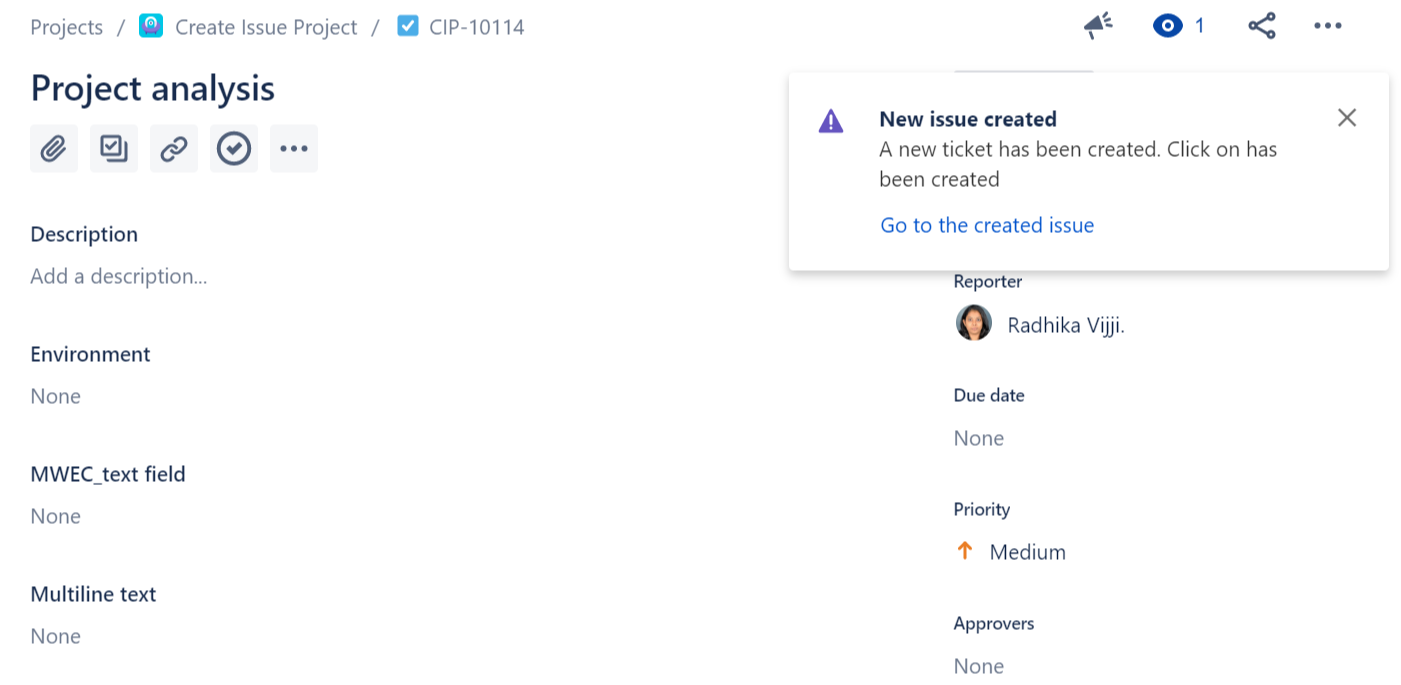
![]() On rejection of an issue, unlink all its linked issues
On rejection of an issue, unlink all its linked issues