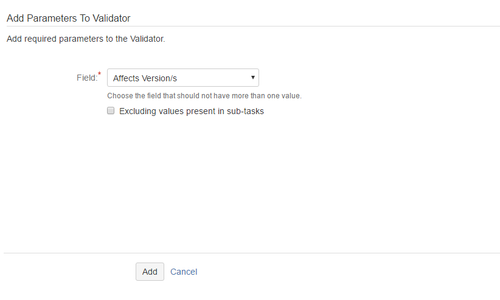When you add this validator to a transition and trigger the transition, the add-on checks the number of values in the selected field. If there is more than one value, then a validation failure message is displayed. Customize this condition using the additional option provided as a part of the condition. The option is
Options
- Excluding values copied from sub-tasks
Excludes the common values in parent and sub-task, while checking for the values in the selected field.
For example: When the parent has Affects Version/s: V1 and V2, its child has Affects Version/s V1. The validator considers the Affects Version/s has a single value, excluding the common value.