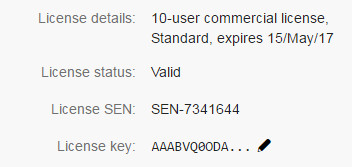| Section | |||||||||||||||||||||
|---|---|---|---|---|---|---|---|---|---|---|---|---|---|---|---|---|---|---|---|---|---|
|
Installing from the Atlassian Marketplace
To install, follow these steps:
- Go to the Atlassian Marketplace page for JIRA Misc Custom Fields and select
Serverfrom the drop-down at the right. Click on Get it now to download the latest version of the jar file or go to the Version history of the add-on and download it.
- Now, log in to JIRA as an administrator.
- Go to the Administration icon and click on it.
- Locate Add-ons from the menu and click on it.
- Click on Manage add-ons.
- Click on and upload the jar file.
- To configure the license, see Configuring License.
You have installed the JIRA Misc Custom Fields add-on. To verify that the installation was successful, see Post-Installation.
| Note |
|---|
While installing the add-on, make sure that the add-on and JIRA versions are compatible. For more information, see Add-on and JIRA version compatibility. |
Installing a SNAPSHOT(test) version
Our Support team might provide you with a test version of the add-on, through a link posted in a response to a support request.
To install it, follow these steps:
- Log in to JIRA as an administrator.
- Go to the Administration icon and click on it.
- Locate Add-ons from the menu and click on it.
- Click on Manage add-ons.
- Click on and upload the jar file.
You have now uploaded the new version of the JIRA Misc Custom Fields add-on. To verify that the installation was successful, see Post-Installation.
Once the final version of the add-on is released, you will need to uninstall the add-on and re-install it from Find new add-ons. If you don't, JIRA will stop offering upgrades to newer versions. For more information, see Installing within JIRA.
Configuring the License
The license key is automatically configured into the add-on configuration for free trial licenses as well as licenses purchased using the Buy button on the Manage Add-ons page.
For licenses purchased on the Atlassian Marketplace website, follow these steps:
- In JIRA go to the Administration icon and click on it.
- Locate Add-ons from the menu and click on it.
- Click on Manage Add-ons and locate JIRA Misc Custom Fields via search.
- Click on icon in the
License keyfield. To know how to locate your license key see, Locate and Update License. - Enter the purchased license in
License keyand click on Update.
Add-on and JIRA version compatibility
To check the compatible add-on versions for your JIRA version follow these steps:
- Go to the Atlassian Marketplace page for JIRA Misc Custom Fields.
- Click on Versions. Click on See all _ versions at the right.
- Download the version that is compatible with your JIRA version. See the image below for reference.
| Info |
|---|
Additional Information |
Next Step: Post-Installation