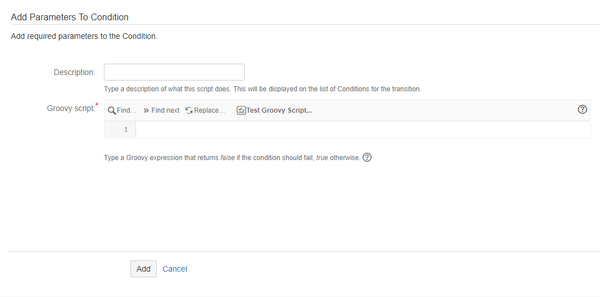When you add this condition to a transition, the add-on checks the result of the Groovy expression. If the expression returns true or a Groovy truthy, the transition will be available to the user, and if it returns false or a Groovy falsy, it will be hidden.
Our new Appfire Documentation Space is now live!
Take a look here! If you have any questions please email support@appfire.com
Manage space
Manage content
Integrations