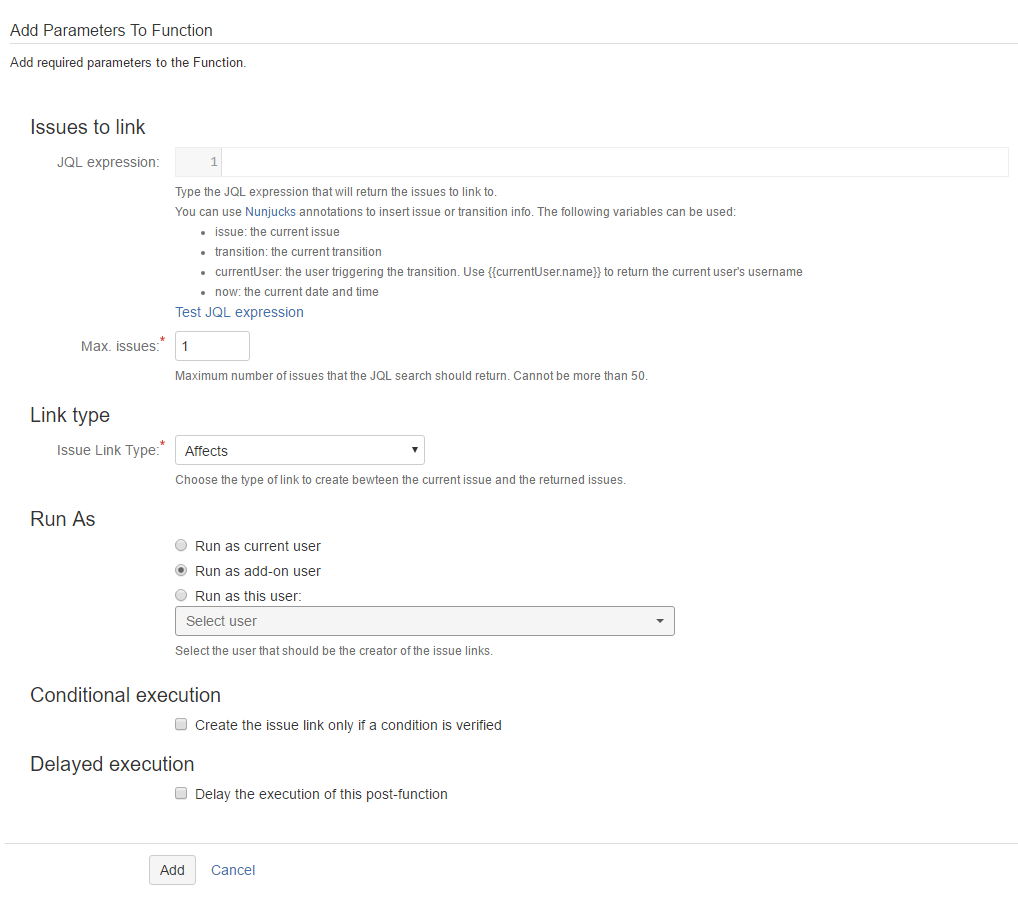When you add this post-function to a transition and trigger the transition, the add-on links the current issue to all issues that satisfy the specified parameterized JQL query.
JQL Expression: Input a JQL expression that returns the issues to link. You can include Nunjucks annotations (to inject field values from the current issue) in your JQL expression.
Examples:
project = TEST, returns the issues of the project whose key is TESTassignee is EMPTY returns all the unassigned issues.project = project = PSDF and reporter = {{currentUser.name}}
JQL expression tester
The JQL Expression tester lets you test your JQL expression against any issue. You can quickly test and debug your expression and make changes without having to actually trigger the transition look for the result.
Using the JQL expression tester
After writing your JQL expression, click on Test JQL expression. A window opens, asking you to input an issue to run the JQL expression. The issue variable used in your Nunjucks annotations will point to the selected issue.
Testing your JQL expression
After selecting an issue against which the JQL expression should be tested, click on Test. The following information will be displayed. This information can be used for debugging.
Message: Success/error message based on the test result.
- Parsed JQL query: The parsed JQL query
- Issues: The result that is an array of issues.
Example:
Debugging your JQL expression
Max. Issues: Input the and the maximum number of issues that the JQL search should return. The value should not be more than 50.
Link type: Select the link type to be created between the current issue and the issues returned from the JQL search.
Customise this post-function using the additional options provided as part of the post-function. The options are:
Run As
- Run as current user
The current user will be the author of the field change.
- Run as add-on user
The add-on user will be the author of the field change.
- Run as this user
Any user selected in this field will be the author of the field change.
Conditional execution
To execute this post-function based on the result of a Nunjucks template see Conditional execution.
Delayed execution
To delay the execution of this post-function see Delayed execution.