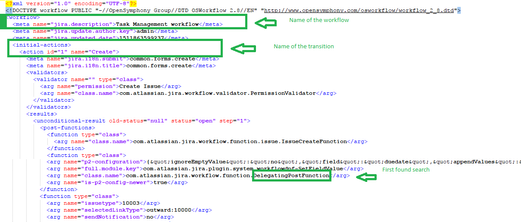This article explains the steps required when migrating a Jira Cloud instance to Jira Server/Data Center when you were using JMWE workflow extensions on your JIRA Cloud instance.
Background:
Because of the way Atlassian's Connect framework is implemented, workflows extensions (validators, conditions and post-functions) provided by add-ons are incompatible between Jira Server/Data Center and Jira Cloud. The entire JMWE configuration is contained within the workflows themselves. So you need to take a backup of your entire Jira Cloud instance, identify the workflows and transitions that use JMWE workflow extensions, and fix them.
Challenges:
Workflows using JMWE post-functions/conditions/validators in the Cloud will break on the Server/Data Center because post-function configurations are incompatible with their Cloud equivalents
Some workflow extensions need to be completely recreated looking at their equivalents in the Cloud, followed by deleting the existing one in the Server/Data Center
Some workflow extensions might use Nunjucks templates either to execute the post-function conditionally or set a field value or comment an issue. Wherever you use Nunjucks templates, write its equivalent Groovy script. See Customizing further with Groovy scripts. You can test your script result using the Groovy script tester. Examples: Uncheck/Unselect an option in Nunjucks and Uncheck/Unselect an option in Groovy and Checking the value of a multi-valued field in Nunjucks and Checking the value of a multi-valued field in Groovy. Wherever you use Nunjucks templates on the configuration screen select:
Groovy expression/Groovy templateas Value type in the post-functions that set a field valueGroovy expression/Groovy templateas Comment type in the post-functions that comment an issue
On Jira Cloud, you can execute post-functions as the add-on user, the current user, or any specific user. On Jira Server/Data Center you can either execute it as the current user or any specific user. If your post-functions has option
Run as add-on userorRun as current user, Leave it blank to execute it as the current user. If it isRun as a userselect the same user in Jira Server/Data Center.
Missing features:
Some features of workflow extensions mentioned below are unavailable in the Server/Data Center.
Send notifications: In Jira Cloud, post-functions are run after the transition and transition notifications are not sent. Hence this option was helpful. But in Jira Server post-functions are run within the transition and hence transition notifications are sent. So this option is irrelevant here.
Delayed execution: This option is irrelevant in Jira Server/Data Center because post-functions in Jira Server/Data Center are run synchronously during/as a part of the transition.
Migrating workflows
Before you begin fixing your workflows, publish all your workflows to avoid duplicate work (between the draft and corresponding published workflow)
Step 1 - Backup the Cloud instance and open the XML file
Using JIRA's XML backup utility backup your entire Jira Cloud instance for server.
Unzip the backup.
Find the
entities.xmlfile.Open it in an editor that supports very large files.
Step 2 - Identify workflows and transitions using JMWE post-functions
At the end of this step, you will create a table with the workflow name and the transition names of all the workflows that contain JMWE post-functions.
Transition Name | Workflow Name |
|---|---|
Find the text "DelegatingPostFunction"
Work your way up on the file from the line that contains "DelegatingPostFunction" to find the name of the transition on which the post-function is configured. You can identify it under the
<actions>tag.Write down the transition name in the table.
Work your way up further on the file from the line you have found the transition, to find the name of the workflow. You can identify it under the
<Workflow>tag. Refer to the above image.Write down the workflow name.
Find the next instance of
DelegatingPostFunctionRepeat steps 2 to 6 until you reach the end of the file.
Repeat steps 1 to 7 but searching for
RemoteWorkflowPostFunctionProviderinstead ofDelegatingPostFunctionNow you will have a list of transitions and their corresponding workflow name.
Transition Name | Workflow Name |
|---|---|
Create, Done | SFVFUP |
Start Progress, Reject | TPI |
Step 3 - Manually edit the XML file
class.namechangesMost issues with JMWE Validators and Conditions can be resolved by a simple search and replace. For each entry in the table below replace the text in the first column (Current
class.name) with the text in the second column (Newclass.name) throughout the file using ReplaceAll.
Current class.name | New class.name |
|---|---|
|
|
|
|
|
|
|
|
|
|
|
|
|
|
|
|
Step 4 - Import the backup into your JIRA Server/Data Center instance
Zip back the XML file.
Log in to Jira as an administrator.
Restore the data from the xml file into your Jira Server/Data Center instance.
Step 5 - Manually edit the workflows
By now, you will have completed the XML fixes for workflow conditions, validators and unavailable workflow post-functions. The remaining fixes must be done by recreating the post-function and deleting the existing ones.
Before you start
Open the table prepared in Step 2.
On Jira Server/Data Center and Jira Cloud:
Go to the Administration section
Click on the cogwheel
Go to Issues → Workflows
Recreate the post-functions in Jira Server/Data Center
→ For each affected workflow listed in the table open the workflow in an edit mode in the Cloud and the Server/Data Center.
→ For each affected transition listed for the workflow, go to that transition in the editor and then to the Post Functions tab.
Locate the first strange looking post-function in Jira Server/Data Center. You can easily identify JMWE post-functions imported from Cloud because they appear strange, with either Class:
com.atlassian.jira.workflow.function.DelegatingPostFunctionor Class: com.atlassian.plugin.connect.jira.workflow.RemoteWorkflowPostFunctionProvider similar to this:Locate the same post-function in Jira Cloud by its position in the list and edit it to see its full configuration.
Recreate the post-function:
Click on
Add post-functionin Jira Server/Data Center.Recreate the post-function looking at its equivalent configuration in Jira Cloud. While recreating the post-function you might notice some known incompatibilities in JMWE Server/Data Center.
Move the post-function right before the existing post-function
Delete the existing post-function in Jira Server/Data Center.
Once all the transitions in a workflow are fixed, publish the workflow.