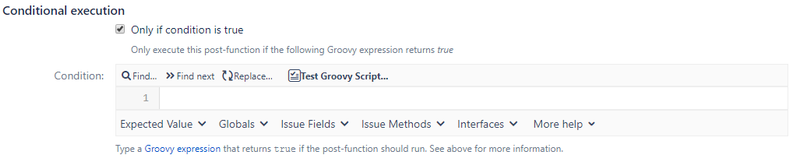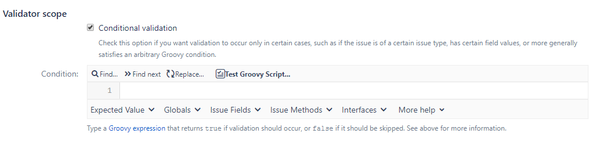Our new Appfire Documentation Space is now live!
Take a look here! If you have any questions please email support@appfire.com
Conditional execution/validation using a Groovy expression
The Post functions and Validators provided by the JMWE add-on have a Conditional execution/Conditional Validation section to control the execution of the post-function/validator respectively. You need to provide a Groovy script in the editor based on whose result, the post-function/validator will either be executed or skipped.
On this page:
Conditional execution of a post-function
To conditionally execute a post-function, select Only if condition is true option in the Conditional execution section of the post-function and add a Groovy expression in the Condition. The post-function is executed only if the written condition evaluates to true or a Groovy truthy. In post-functions that operate on related Issues (like Transition related issues, Set field value of related issues, etc.) the conditional execution script runs once for each related issue, and the related issue is available through the relatedIssue variable and the deprecated linkedIssue variable in your Groovy script.
Conditional validation
To conditionally execute a validator, select Conditional validation option in the Validator scope section of the validator and add a Groovy expression in the Condition. The validator is executed only if the written condition evaluates to true or a Groovy truthy. In validators that operate on related Issues (like Related Issues Validator etc.), the conditional execution script runs once for each related issue, and the related issue is available through the relatedIssue variable and the deprecated linkedIssue variable in your Groovy script.
Expected Value for a condition
The value should be either a boolean value (true or false), or more generally any value that will be interpreted as either "truthy" or "falsy". Click on the Expected Value tab of the Groovy editor to know the expected value. You can also quickly test your written script against any issue using the script tester tool. For example:
Groovy expressions returning a "truthy" value:
1 == 1or any boolean expression that istrueissue.get("assignee")if the issue is assignedissue.getAsString("assignee") == "jdoe"if the issue is assigned to user "jdoe"issue.get("description")if the issue's description is not empty
Groovy expressions returning a "falsy" value:
Any value will be interpreted as "falsy" (the equivalent of false) except: true, a non-empty string, a non-empty Collection, a non-empty Map, a non-empty array, a number different from zero (0)
For example, false, 0, "", []
Below are a few use cases that detail the usage of these functionalities.
Use cases
Conditional execution
![]() Automatically escalate an issue if it is being raised with a "Blocker" priority.
Automatically escalate an issue if it is being raised with a "Blocker" priority.
![]() Auto-assign a created issue to the Product owner, only if the issue is a Bug
Auto-assign a created issue to the Product owner, only if the issue is a Bug
![]() Add a comment on the Epic when its user stories of a client-side project are resolved.
Add a comment on the Epic when its user stories of a client-side project are resolved.
Conditional validation
![]() Allow the members of the
Allow the members of the Managers project role to omit the comment
![]() Force the user to provide a Fix Version/s on resolving a bug, only when the resolution is "Fixed"
Force the user to provide a Fix Version/s on resolving a bug, only when the resolution is "Fixed"