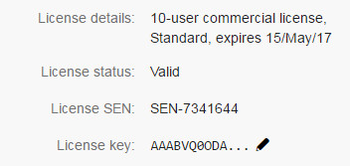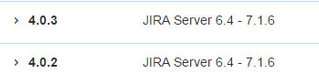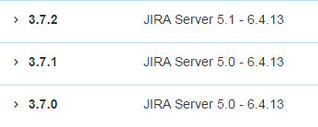Our new Appfire Documentation Space is now live!
Take a look here! If you have any questions please email support@appfire.com
Installing the add-on on your Jira server
This section explains the installation of the add-on on your local Jira server. You must be a Jira administrator to carry out the instructions on this page.
Installing within Jira (Recommended)
It is recommended to install the Jira Misc Workflow Extensions add-on from the Find new add-ons page within your Jira instance.
To install the add-on, follow these steps:
- Log in to Jira as an administrator.
- Go to the Administration icon and click on it.
- Locate Add-ons from the menu and click on it. Validate your credentials if needed.
- Click on Find new add-ons and locate Jira Misc Workflow Extensions via search.
- Buy or evaluate the add-on with a free 30-day trial.
A license gets generated and you are to ready to go! For information on configuring of the license, see Configuring License.
You have installed the Jira Misc Workflow Extensions add-on. To verify that the installation was successful, see Post-Installation.
On this page:
Installing from the Atlassian Marketplace
To install, follow these steps:
- Go to the Atlassian Marketplace page for Jira Misc Workflow Extensions and select
Serverfrom the drop-down at the right. Buy or evaluate the add-on with a free 30-day trial.
- Enter the details on the New evaluation screen and generate a license.
- Download the jar file. Now, log in to Jira as an administrator.
- Go to the Administration icon and click on it.
- Locate Add-ons from the menu and click on it.
- Click on Manage add-ons.
- Click on and upload the jar file.
To configure the license, see Configuring License.
You have installed the JIRA Misc Workflow Extensions add-on. To verify that the installation was successful, see Post-Installation.
Installing a SNAPSHOT (test) version
Our Support team might provide you with a test version of the add-on, through a link posted in a response to a support request.
To install it, follow these steps:
- Log in to Jira as an administrator.
- Go to the Administration icon and click on it.
- Locate Add-ons from the menu and click on it.
- Click on Manage add-ons.
- Click on and upload the jar file.
You have now uploaded the new version of the Jira Misc Workflow Extensions add-on. To verify that the installation was successful, see Post-Installation.
Once the final version of the add-on is released, you will need to uninstall the add-on and re-install it from Find new add-ons. If you don't, Jira will stop offering upgrades to newer versions. For more information, see Installing within Jira.
Configuring the License
The license key is automatically configured into the add-on configuration for free trial licenses as well as licenses purchased using the Buy button on the Manage Add-ons page.
For licenses purchased on the Atlassian Marketplace website, follow these steps:
- In Jira go to the Administration icon and click on it.
- Locate Add-ons from the menu and click on it.
- Click on Manage Add-ons and locate Jira Misc Workflow Extensions via search.
- Click on icon in the
License keyfield. To know how to locate your license key see, Locate and Update License. - Enter the purchased license in
License keyand click on Update.
You have purchased the Jira Misc Workflow Extensions add-on. To verify that the installation was successful, see Post-Installation.
Add-on and Jira version compatibility
To check the compatible add-on versions for your Jira version follow these steps:
- Go to the Atlassian Marketplace page for Jira Misc Workflow Extensions.
- Click on Versions. Click on See all _ versions at the right.
- Download the version that is compatible with your Jira version. See the image below for reference.
Next Step: Post-Installation