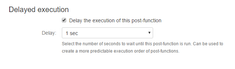A workflow post-function that clears the value of one or more fields of the current issue or issues related to the current issue.To add the 'Clear fields' post-function to a transition:
Click Edit for the workflow that has the transition you wish to configure the post-function on.
In the Workflow Designer, select the transition.
Click on
Post Functionsin the properties panel.Click on
Add post function.Select
Clear fieldsfrom the list of post-functions.Click on
Addto add the post-function on the transition.Select the “Target issue” (see below)
Choose the field(s) that should be cleared from
Field(s).Click on
Addto add the post-function to the transition.
Known issues common to all post-functions
Troubleshooting this post-function configuration: In case the post-function does not work as expected these are the things to look out for
JMWE shows an error message on the issue view if any error occurs during the execution of the post-function. This message is only displayed if the current user is a Jira administrator.
When you add this post-function to a transition and trigger it, the add-on clears the selected field(s) of the target issues.
Issue(s) to operate on
Select the issues on which the selected fields should be cleared. They can be:
Current issue: Select this option to clear the selected fields on the current issue. This is the default option.
Sub-tasks of the current issue: Select this option to clear the selected fields on the sub-tasks of the current issue
Parent issue of the current sub-task: Select this option to clear the selected fields on the parent of the current issue
Issues that belong to the current issue (Epic): Select this option to clear the selected fields on the issues that belong to the current Epic
Epic of the current issue: Select this option to clear the selected fields on the Epic of the current issue
Child issues of the current issue in the Portfolio hierarchy: Select this option to clear the selected fields on the child issues of the current issue in the Portfolio hierarchy
Parent issue of the current issue in the Portfolio hierarchy: Select this option to clear the selected fields on the parent issue of the current issue in the Portfolio hierarchy
Issues linked to the current issue through any link type: Select this option to clear the selected fields on the current issues' linked issues
Issues linked to the current issue through the following link type: Select this option to clear the selected fields on issues linked to the current issue through a specific link type. Select the specific link type under “Issue link”
Issues returned by the following Nunjucks template: Select this option to clear the selected fields on issues returned by the result of a Nunjucks template. Input a Nunjucks template which is a comma-separated list of valid issue keys. For example:
"TEST-1""TEST-1","TEST-2"{{ issue.fields.parent.key }}{{ issue.fields.subtasks | join(",", "key") }}
Issues returned by a JQL search: Select this option to clear the selected fields on issues returned by a JQL search. Input a JQL search expression. For example:
project = TESTreturns issues of the project with the key TESTproject = {{ issue.fields.project.key }} and assignee = {{currentUser._accountId}}returns issues of a project that belong to the project with key TEST and the assignee is the current user{% if issue.fields.assignee %} assignee = {{issue.fields.assignee._accountId}} {% else %} issuekey=INVALID-1 {% endif %}Note that the {% if %} block is necessary to avoid an invalid JQL query when the issue is unassigned. In that case, the template will return a valid JQL query that returns no issue (
issuekey=INVALID-1).
Conditional execution
To execute this post-function based on the result of a Nunjucks template see Conditional execution using a Nunjucks template.
Run As
Run as current user: The current user will be the author of the field change
Run as add-on user: The add-on user will be the author of the field change
Run as this user: Any user selected in this field will be the author of the field change
Delayed execution
Post functions are provided with an option to delay their execution. You need to select the number of seconds to wait until the post-function is run, a default of 1 sec to a maximum of 20 seconds.
Workflows that depend on post functions being executed in a specific order fail due to the asynchronous nature of the Connect post-functions in Jira Cloud. One of the workarounds is to delay the execution of the post-functions and thereby create a more predictable execution order. For example, on the approval of a Story you want to create sub-tasks and immediately transition them; in this case, you will have to delay the execution of the Transition Linked Issues post-function, so that the sub-tasks are created before they are transitioned. See the use case below.
It is recommended to use the Sequence of post-functions post-function or Shared Action post-function post-function to run a list of post-functions in a sequence instead of applying a delay.
Sample use cases for Delayed execution
![]() On the creation of a Bug, assign it to a member of the QA team and then add the Assignee to the Watchers.
On the creation of a Bug, assign it to a member of the QA team and then add the Assignee to the Watchers.
![]() On the approval of a Story, create subtasks for Development and QA, and transition them to In Progress status.
On the approval of a Story, create subtasks for Development and QA, and transition them to In Progress status.
Use case
A typical use of this workflow post-function is to clear specific fields during a transition. Consider a use where on reopening a ticket you want to clear the Fix Version/s of the issue. To configure it:
Add the “Clear fields” post-function
Select the “Fix Version/s” field
Save the post-function
Publish the workflow
See here for more use cases of this post-function
.png?version=1&modificationDate=1595395326834&cacheVersion=1&api=v2)