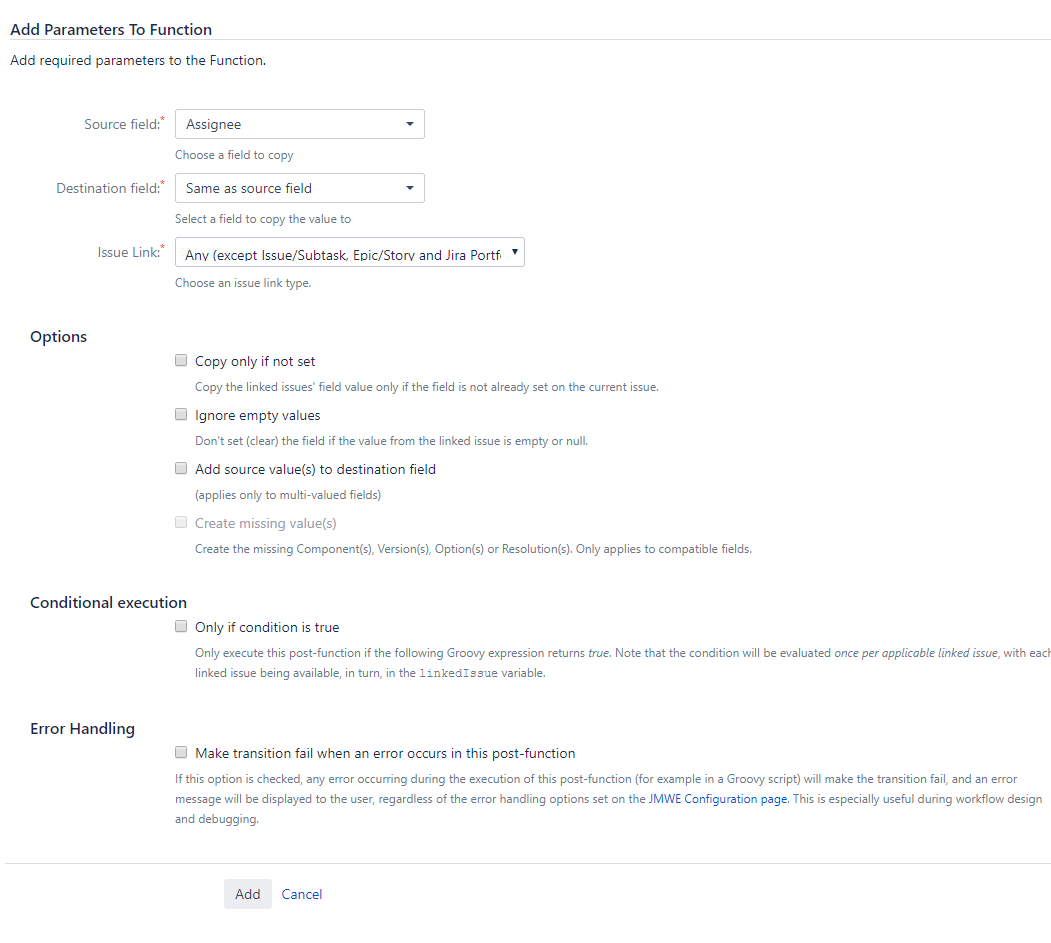Our new Appfire Documentation Space is now live!
Take a look here! If you have any questions please email support@appfire.com
Copy field value from linked issues
Are you using JMWE for Cloud and want to learn how to use this post-function? Head to our documentation here.
When you add this post-function to a transition and trigger the transition, the add-on sets the value(s) of a selected field to the value(s) from the same field of an issue linked to the current issue through the selected link type.
Options
- Copy only if not set
Sets the value(s) of the selected field of the current issue, only when the field is empty on the current issue.
- Ignore empty values
Will not set (clear) the selected field of the current issue, if the value from the linked issues is empty or null.
- Add source value(s) to destination field
Appends value(s) from the same field of each linked issue to the selected field of the current issue. This is applicable only to multi-valued fields.
- Create missing value(s)
Allows automatically creating any missing value(s) while copying values that do not exist in the destination issue's project and hence should be created from the source issue's project. This is applicable only to Affects Version/s, Fix Version/s, Single version and Multi-version picker type custom fields, Components, Radio buttons, Checkboxes, Single select and Multi-select list type custom fields.
Conditional execution
To execute this post-function based on the result of a groovy expression see Conditional execution/validation using a Groovy expression.
Note that you can use this function to copy a field from
- The parent issue of a sub-task by using the built-in
is Parent oflink type and vice versa using theis subtask oflink type - The Epic of an issue by using the built-in is Epic of link type and vice-versa using the
has Epic oflink type.
Error Handling
By default, all errors (Java Exceptions) raised by this post-function, including those raised by custom Groovy scripts, will be logged in the JIRA log file but will not be reported to the user and will not prevent the transition from completing. However, when designing new workflows or troubleshooting them, it is more convenient to be notified immediately of any such error during the execution of the transition. For example on the production Jira instances you might want to show errors only for the post-function(s) being worked on, in order to avoid disrupting other workflows. To make errors raised by the current post-function prevent the transition from completing and show the error in the browser, select Make transition fail when an error occurs in this post-function.
If you want to show all the errors, either only to the admins or to all users, configure the option globally on the JMWE configuration page. For example, on development and staging Jira instances, you can activate error reporting for all JMWE post-functions, to display all the errors and it is recommended to do so, and on production Jira instances you might want to activate error reporting only to administrators so that they can be made aware of configuration errors.
When the option is selected on a post-function, it overrides the configuration on the JMWE configuration page.