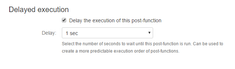A workflow post-function that copies the value(s) of a selected field into the same/different field of all issues linked to the current issue through a selected link type.To add 'Copy field value to linked issues' post-function to a transition :
Click Edit for the workflow that has the transition you wish to add the post-function on.
In the Workflow Designer, select the transition.
Click on
Post Functionsin the properties panel.Click on
Addpost function.Select
Copy field value to linked issuesfrom the list of post-functions.Click on
Addto add the post-function on the transition.Select the field from the
Fielddrop-down.Select the destination field from the
Destination fielddrop-down. See below for information on this option.Select the link type from the
Issue Link Typedrop-down.Click on
Addto add the post-function to the transition.After adding, move the post-function to the appropriate position according to Placing post-functions in a transition document.
See here for a use case of the post-function
Known issues common to all post-functions:
Troubleshooting this post-function configuration: In case the post-function does not work as expected these are the things to look out for
JMWE shows an error message on the issue view if any error occurs during the execution of the post-function. This message is displayed only if the current user is a Jira administrator.
When you add this post-function to a transition and trigger the transition, the add-on copies the value(s) of the selected field into the same field of all issues linked to the current issue through the selected link type.
Options
Destination field: Allows copying to a different field than the source field. For example, automatically add the Reporter of the parent Epic to the Watchers of a User Story. Note that if the source field is read-only, you cannot select
Same as source fieldin this option.
Copy only if not set: Copies the value(s) of the selected field into the same/different field of all the linked issues, only when the field is empty on the linked issue(s).
Create missing value(s): Allows creating any missing Component/s or Version/s while setting or copying a field that expects Versions or Components. Note this is applicable for version and component fields.
Ignore empty value: Will not set (clear) the selected field of the linked issues, if the value from the current issue is empty or null.
Add value(s) to the linked issue: Appends the value(s) of the selected field to the same/different field of all the linked issues. This is applicable only to multi-valued fields.
Send notifications: JIRA sends notifications for the change in the selected field value on all the linked issues. You can control the default value of the
"Send notifications"option in the Configuration page under JMWE administration. Click here for more information.
Conditional execution
To execute this post-function based on the result of a Nunjucks template see Conditional execution.
Run As
Run as current user: The current user will be the author of the field change.
Run as add-on user: The add-on user will be the author of the field change.
Run as this user: Any user selected in this field will be the author of the field change.
Running this post-function as any user other than the "Add-on user" is discouraged
If you select any option other than "Run as add-on user", so that the change appears to be done by the current user or a specific user, the following must be true:
The destination field must be present on the Edit screen applicable to the issue being modified
The selected user must have the Edit issues permission on the issue being modified
Delayed execution
Post functions are provided with an option to delay their execution. You need to select the number of seconds to wait until the post-function is run, a default of 1 sec to a maximum of 20 seconds.
Workflows that depend on post functions being executed in a specific order fail due to the asynchronous nature of the Connect post-functions in Jira Cloud. One of the workarounds is to delay the execution of the post-functions and thereby create a more predictable execution order. For example, on the approval of a Story you want to create sub-tasks and immediately transition them; in this case, you will have to delay the execution of the Transition Linked Issues post-function, so that the sub-tasks are created before they are transitioned. See the use case below.
It is recommended to use the Sequence of post-functions post-function or Shared Action post-function post-function to run a list of post-functions in a sequence instead of applying a delay.
Sample use cases for Delayed execution
![]() On the creation of a Bug, assign it to a member of the QA team and then add the Assignee to the Watchers.
On the creation of a Bug, assign it to a member of the QA team and then add the Assignee to the Watchers.
![]() On the approval of a Story, create subtasks for Development and QA, and transition them to In Progress status.
On the approval of a Story, create subtasks for Development and QA, and transition them to In Progress status.
Note that you can use this function to copy a field to
A parent issue of a sub-task by using the built-in
is Subtask oflink type and vice versa using theis Parent oflink typeThe Epic of an issue by using the built-in
belongs to Epiclink type and vice-versa using theis Epic oflink type
Use case
A typical use case for this post-function is to copy a field value to issues linked to the current issue during a transition. Consider a workflow where you want to copy the Fix Version/s field from the Stories to Epic, after resolving a user story.
Add the Copy field value to linked issues post-function to the Resolve transition of the Story workflow.
Choose the
has Epiclink type.Select
Fix Version/sinSource Field.Select
Same as source fieldin theDestination field.Check
Add value(s) to the linked issueoption.
See here for more use cases
4.png?version=1&modificationDate=1493620860833&cacheVersion=1&api=v2&width=238&height=334)