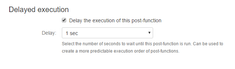DEPRECATED
This post-function is deprecated. We recommend using the more flexible Clear fields post-function instead. However, existing Clear Linked Issues post-functions will continue to work.
A workflow post-function that clears the value of the selected field(s) of the issues linked to the current issue through a specific link type.To add the 'Clear field value of linked issues' post-function to a transition:
Click Edit for the workflow that has the transition you wish to configure the post-function on.
In the Workflow Designer, select the transition.
Click on
Post Functionsin the properties panel.Click on
Add post function.Select
Clear field value of linked issuesfrom the list of post-functions.Click on
Addto add the post-function on the transition.Select the issue link from the
Issue Linkfield.Choose the field(s) that should be cleared from
Fields.Click on
Addto add the post-function to the transition.
Here are a few Use cases for this post-function
Known issues common to all post-functions
Troubleshooting this post-function configuration: In case the post-function does not work as expected these are the things to look out for
When you add this post-function to a transition and trigger it, the add-on clears the selected field(s) of the issues linked to the current issue through the specified link type.
Run As
Run as current user: The current user will be the author of the change.
Run as add-on user: The add-on user will be the author of the change.
Run as this user: Any user selected in this field will be the author of the change.
If you select any option other than "Run as add-on user", so that the assignment appears to be done by the current user or a specific user, the selected user will need to have the Edit Issues permission.
Conditional execution
To execute this post-function based on the result of a Nunjucks template see Conditional execution.
Delayed execution
Post functions are provided with an option to delay their execution. You need to select the number of seconds to wait until the post-function is run, a default of 1 sec to a maximum of 20 seconds.
Workflows that depend on post functions being executed in a specific order fail due to the asynchronous nature of the Connect post-functions in Jira Cloud. One of the workarounds is to delay the execution of the post-functions and thereby create a more predictable execution order. For example, on the approval of a Story you want to create sub-tasks and immediately transition them; in this case, you will have to delay the execution of the Transition Linked Issues post-function, so that the sub-tasks are created before they are transitioned. See the use case below.
It is recommended to use the Sequence of post-functions post-function or Shared Action post-function post-function to run a list of post-functions in a sequence instead of applying a delay.
Sample use cases for Delayed execution
![]() On the creation of a Bug, assign it to a member of the QA team and then add the Assignee to the Watchers.
On the creation of a Bug, assign it to a member of the QA team and then add the Assignee to the Watchers.
![]() On the approval of a Story, create subtasks for Development and QA, and transition them to In Progress status.
On the approval of a Story, create subtasks for Development and QA, and transition them to In Progress status.
Note that you can use this function to clear the fields of the:
parent issue of a sub-task by using the
is Subtask oflink type and vice versa using theis Parent oflink typeEpic of an issue by using the
belongs to Epiclink type and vice-versa using theis Epic oflink typeParent of the portfolio hierarchy by using the
belongs to Initiativelink type and vice-versa using theis Initiative oflink type
.png?version=1&modificationDate=1558684532991&cacheVersion=1&api=v2&width=238&height=219)